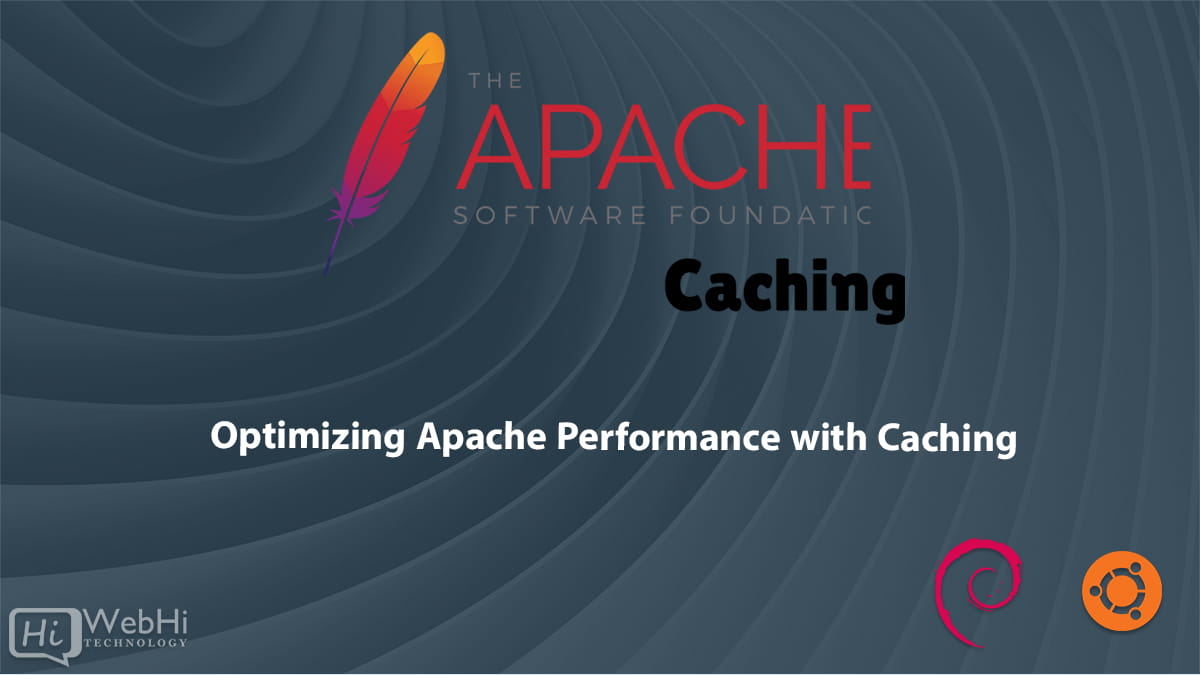
Boosting the performance of your web server is crucial for providing a seamless user experience. One effective way to enhance performance is by enabling caching in Apache. This tutorial provides a step-by-step guide on how to enable and configure caching in Apache to significantly improve your server’s response times.
Introduction to Apache Caching
Apache HTTP Server, commonly known as Apache, is one of the most popular web servers in use today. It is renowned for its flexibility, robust features, and powerful performance. However, as web traffic increases, the server’s performance can degrade if not properly optimized. Caching is a proven method to mitigate performance issues by temporarily storing copies of files or data, reducing the need to generate content dynamically on each request.
Why Enable Caching in Apache?
Enabling caching in Apache can bring numerous benefits, including:
- Improved Response Time: Cached content is served quickly without regenerating or re-fetching from the backend.
- Reduced Server Load: With cached content, the server processes fewer requests, freeing up resources.
- Bandwidth Savings: Cached responses minimize the amount of data transmitted over the network.
- Enhanced User Experience: Faster page loads lead to better user satisfaction and retention.
Types of Caching in Apache
Before diving into the configuration, it’s important to understand the different types of caching that Apache supports:
- File Caching: Stores static files in memory for quick access.
- Content Caching: Caches dynamic content generated by scripts or other backend processes.
- Proxy Caching: Caches responses from backend servers in a reverse proxy setup.
Prerequisites
To follow this tutorial, ensure you have the following:
- A server running Apache (version 2.4 or later recommended).
- Root or sudo access to the server.
- Basic knowledge of the Linux command line.
Step-by-Step Guide to Enabling Caching in Apache
1. Update Your Server
Ensure your server is up to date by running:
$ sudo apt update && sudo apt upgrade -y2. Enable Required Apache Modules
Apache provides several modules to handle caching. The most commonly used modules are mod_cache, mod_cache_disk, and mod_cache_socache. Enable these modules using the following commands:
$ sudo a2enmod cache
$ sudo a2enmod cache_disk
$ sudo a2enmod cache_socache3. Configure Cache Directives
Edit the Apache configuration file to set up caching directives. This file is usually located at /etc/apache2/apache2.conf or within the virtual host configuration files.
Add the following directives to configure disk caching:
<IfModule mod_cache.c>
# Enable cache
CacheQuickHandler off
CacheLock on
CacheLockPath /tmp/mod_cache-lock
CacheIgnoreHeaders Set-Cookie
<IfModule mod_cache_disk.c>
# Enable disk cache
CacheRoot /var/cache/apache2/mod_cache_disk
CacheDirLevels 2
CacheDirLength 1
CacheMaxFileSize 1000000
CacheMinFileSize 1
CacheEnable disk /
</IfModule>
</IfModule>For content caching, add the following:
<IfModule mod_cache.c>
# Enable cache for specific content
CacheEnable disk /path/to/content
CacheHeader on
CacheDefaultExpire 3600
CacheMaxExpire 86400
CacheLastModifiedFactor 0.5
CacheIgnoreCacheControl On
CacheIgnoreNoLastMod On
CacheStorePrivate On
CacheStoreNoStore On
</IfModule>4. Configure Cache-Control Headers
It’s important to ensure that the correct cache-control headers are set so that browsers and intermediate caches store the content appropriately. Add these headers to your configuration:
<IfModule mod_headers.c>
Header set Cache-Control "max-age=3600, public"
</IfModule>5. Set Up Cache Locking
Cache locking prevents the cache from becoming corrupted when multiple requests try to cache the same resource simultaneously. Add the following directives to enable cache locking:
<IfModule mod_cache.c>
CacheLock on
CacheLockPath /tmp/mod_cache-lock
CacheLockMaxAge 5
</IfModule>6. Restart Apache Server
After configuring the cache, restart the Apache server to apply the changes:
$ sudo systemctl restart apache2Monitoring and Testing Apache Cache
After enabling and configuring caching, it’s essential to monitor and test its effectiveness. Use the following methods:
1. Check Apache Logs
Apache logs provide valuable information about the cache status. Look for cache-related logs in the error log file:
$ sudo tail -f /var/log/apache2/error.log2. Use Curl to Test Cache
Use the curl command to check if the content is being cached:
$ curl -I http://yourdomain.com/path/to/resourceLook for headers such as X-Cache to confirm if the content is served from the cache.
Advanced Caching Techniques
For more advanced caching configurations, consider the following techniques:
1. Using Memcached or Redis
Memcached and Redis are powerful caching solutions that can be used in conjunction with Apache to cache dynamic content. Install and configure these tools for high-performance caching.
$ sudo apt install memcached
$ sudo apt install redis-serverConfigure Apache to use these caching solutions by enabling the mod_cache_socache module and specifying the appropriate directives.
2. Proxy Caching with mod_proxy
If your Apache server acts as a reverse proxy, you can enable proxy caching to cache responses from backend servers:
<IfModule mod_proxy.c>
ProxyRequests off
<Proxy *>
AddDefaultCharset off
Order deny,allow
Allow from all
</Proxy>
ProxyPass / http://backendserver/
ProxyPassReverse / http://backendserver/
<IfModule mod_cache.c>
CacheEnable disk /
CacheRoot "/var/cache/apache2/proxy"
CacheDefaultExpire 3600
</IfModule>
</IfModule>Best Practices for Apache Caching
To make the most of caching in Apache, follow these best practices:
- Regularly Monitor Cache Performance: Use monitoring tools to track cache hit rates and response times.
- Adjust Cache Expiry Times: Set appropriate expiry times for different types of content to balance freshness and performance.
- Secure Cached Data: Ensure sensitive data is not cached or is properly secured.
- Test Configurations: Regularly test caching configurations to ensure they meet your performance and reliability goals.
FAQs
How do I clear the cache in Apache?
To clear the cache in Apache, you can delete the cache directory or specific cache files. For disk caching, remove the cache directory:
$ sudo rm -rf /var/cache/apache2/mod_cache_disk/*Can caching cause any issues?
Yes, improper caching configurations can lead to stale content being served, or sensitive data being cached unintentionally. It’s important to carefully configure and monitor caching settings.
Is caching supported in all versions of Apache?
Caching is supported in Apache 2.2 and later versions. However, some advanced caching features may require Apache 2.4 or later.
How can I verify if my content is being cached?
You can use tools like curl to check response headers for cache-related information. Look for headers like X-Cache or Cache-Control.
What are some alternatives to Apache caching?
Other caching solutions include Nginx caching, Varnish Cache, and using content delivery networks (CDNs) like Cloudflare or Akamai.
How does caching affect SEO?
Caching can improve SEO by reducing page load times, which is a key factor in search engine rankings. However, ensure that your cached content is up-to-date to avoid SEO issues.
Conclusion
Enabling caching in Apache is a powerful way to enhance your web server’s performance, reduce load times, and provide a better user experience. By following the steps outlined in this tutorial, you can configure and optimize caching to suit your specific needs. Regularly monitor and adjust your caching settings to ensure optimal performance and reliability. With proper caching, your Apache server will handle increased traffic more efficiently, ultimately benefiting your website’s performance and user satisfaction.
