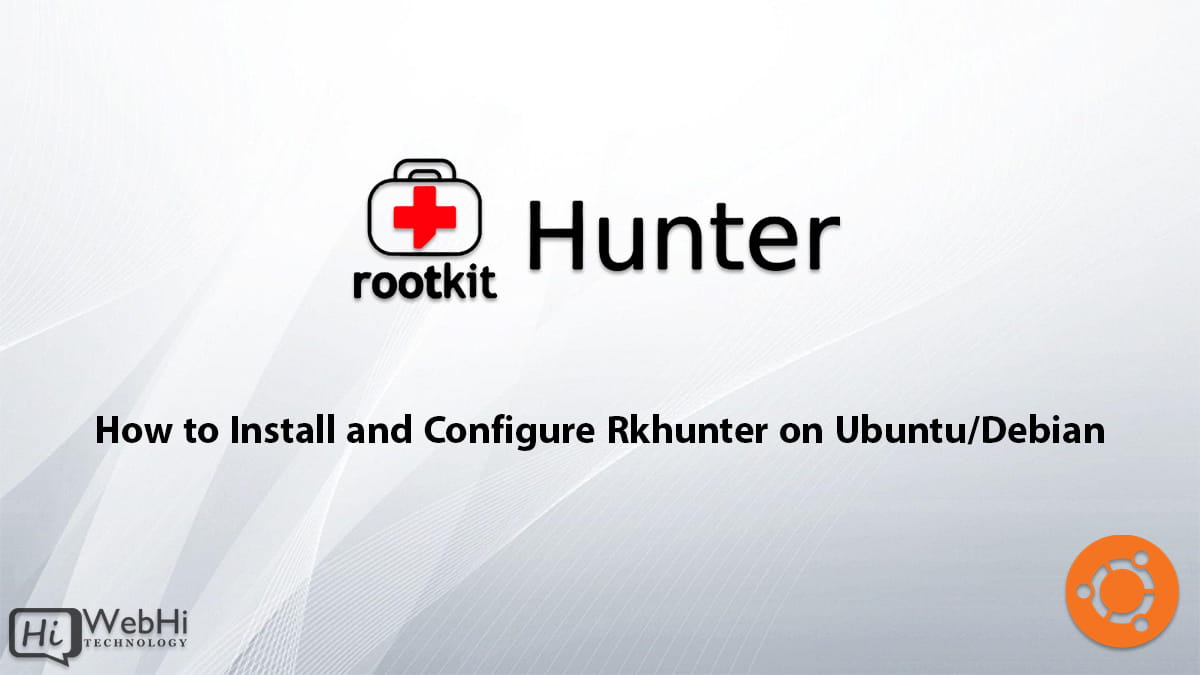
Rkhunter (Rootkit Hunter) is a tool that scans the system for rootkits, backdoors, and possible local exploits. It is a free and open-source security tool that runs on Linux and Unix-like systems. Rkhunter is a powerful tool that can help you detect and prevent potential security threats on your system. In this article, we will show you how to install and configure Rkhunter on Ubuntu/Debian.
Step 1: Update the System
Before installing Rkhunter, it is important to update the system to the latest version. To update the system, run the following commands:
$ sudo apt update
$ sudo apt upgradeStep 2: Install Rkhunter
To install Rkhunter, run the following command:
$ sudo apt install rkhunterThis will install Rkhunter and its dependencies on your system.
Step 3: Configure Rkhunter
After installing Rkhunter, you need to configure it to scan your system for potential threats. To do this, you need to edit the Rkhunter configuration file.
$ sudo nano /etc/rkhunter.confThis will open the Rkhunter configuration file in the Nano text editor.
Step 4: Set the Required Options
In the Rkhunter configuration file, you need to set the following options:
UPDATE_MIRRORS: This option enables Rkhunter to update its database of known rootkits and malware. Set this option to1.CRON_DAILY_RUN: This option enables Rkhunter to run daily scans of your system. Set this option totrue.REPORT_EMAIL: This option sets the email address to which Rkhunter will send daily scan reports. Set this option to your email address.ALLOW_SSH_ROOT_USER: This option allows Rkhunter to scan the root user’s SSH files. Set this option tono.ALLOW_SSH_PROT_V1: This option allows Rkhunter to scan SSH version 1 files. Set this option to2.ALLOW_SYSLOG_REMOTE: This option allows Rkhunter to scan remote syslog servers. Set this option tono.USE_SYSLOG: This option enables Rkhunter to log its activity to the system log. Set this option toauthpriv.notice.
After setting the required options, save and close the Rkhunter configuration file.
Step 5: Update Rkhunter Database
Before running the Rkhunter scan, you need to update its database of known rootkits and malware. To do this, run the following command:
$ sudo rkhunter --updateThis will update the Rkhunter database on your system.
Step 6: Run Rkhunter Scan
To run the Rkhunter scan, run the following command:
$ sudo rkhunter --checkThis will scan your system for potential rootkits and malware.
Step 7: Review the Rkhunter Report
After the Rkhunter scan is complete, you need to review the Rkhunter report to identify any potential threats. The Rkhunter report is located in the following file:
/var/log/rkhunter.logOpen the Rkhunter report using the following command:
$ sudo nano /var/log/rkhunter.logThis will open the Rkhunter report in the Nano text editor.
Review the Rkhunter report to identify any potential threats. If you find any potential threats, you need to investigate them further.
Step 8: Automate Rkhunter Scans
To make sure that your system is continuously scanned for potential security threats, you can automate Rkhunter scans using a cron job. To do this, follow the steps below:
- Open the crontab configuration file using the following command:Copy code
sudo crontab -e - Add the following line at the bottom of the file to schedule daily Rkhunter scans:sqlCopy code
@daily /usr/bin/rkhunter --cronjob --update --quietThis will run a daily Rkhunter scan and update the Rkhunter database. The--quietoption tells Rkhunter to run in quiet mode, which means it will only report potential threats. - Save and close the crontab configuration file.
Now, Rkhunter will run daily scans on your system and send reports to the email address specified in the Rkhunter configuration file.
Conclusion
Rkhunter is an effective instrument for identifying and thwarting potential security risks on your system. In this article, we have shown you how to install and configure Rkhunter on Ubuntu/Debian. We have also shown you how to run Rkhunter scans and review the Rkhunter report. Finally, we have shown you how to automate Rkhunter scans using a cron job. By following these steps, you can keep your system secure and protected from potential security threats.

7 thoughts on - How to Install and Configure Rootkit Hunter on Ubuntu/Debian
I have no idea how to do step 4. Need precise step by step instructions.
Hi, you just need to Open the configuration file Then, locate the line that says
UPDATE_MIRRORSand change it to “UPDATE_MIRRORS=1”.Do the same for the mentioned options.
Thanks for the reply, I’m too new at this. I can open the config file, (nano), it’s finding the line I can’t seem to figure out.
Thanks for the reply, left reply to this earlier but it disappeared. I’m very new to this, trying to use nano, have no idea how to find the lines to edit, everyway I have tried says no line found.
After opening the file with nano you would have to search for the attributes, if you couldn’t find them you can add them to the file.
At least for me, none of the rkhunter .day files will update. As well, I received an error regarding a bad value for “ALLOW_SSH_PROT_V1=no”. The application is expecting a numeric value.
Hi,
We updated the post.
A value of ‘2’ may be set here in order to suppress a warning message. A value of ‘0’ indicates that the use of SSH-1 is not allowed.
Best regards.