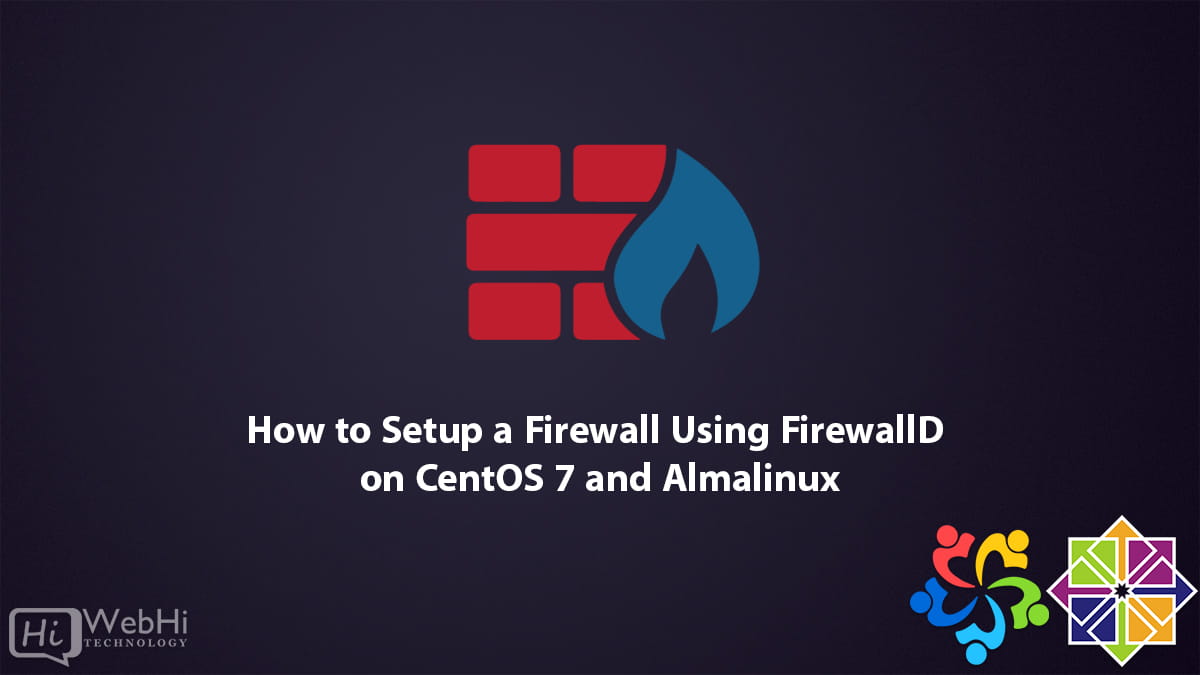
Introduction
In the modern digital landscape, ensuring the security of your systems and networks is of paramount importance. One of the key tools in safeguarding your CentOS 7 server is FirewallD, a dynamic firewall management utility. FirewallD provides an easy-to-use interface for configuring and managing firewalls, allowing you to control incoming and outgoing network traffic. In this article, we will guide you through the process of setting up a firewall using FirewallD on CentOS 7, Alma Linux or Redhat (RHLE), enabling you to strengthen the security of your server.
Step 1: Installing FirewallD
Before diving into the firewall configuration, ensure that FirewallD is installed on your CentOS 7 system. By default, CentOS 7 ships with FirewallD, but if it is not installed, you can install it using the following command:
$ sudo yum install firewalldStep 2: Starting and Enabling FirewallD
Once FirewallD is installed, start the service and enable it to start at boot by executing the following commands:
$ sudo systemctl start firewalld
$ sudo systemctl enable firewalldStep 3: Understanding FirewallD Concepts
Before we proceed with firewall configuration, it is essential to understand a few key concepts of FirewallD:
- Zones: FirewallD uses zones to define the level of trust for different network connections. By assigning interfaces to zones, you can apply specific rules to control access.
- Services: Services are predefined sets of rules that allow or block specific types of traffic. FirewallD provides a range of predefined services for common services such as HTTP, HTTPS, SSH, etc.
- Ports: Ports are associated with specific network services or applications. Opening or closing ports allows or blocks traffic for those services.
Step 4: Configuring FirewallD Zones
By default, FirewallD comes with several predefined zones, including “public,” “work,” and “home.” To view the available zones, use the following command:
$ sudo firewall-cmd --get-zonesTo assign an interface to a specific zone, use the following command:
$ sudo firewall-cmd --zone=zone_name --add-interface=interface_name --permanentReplace zone_name with the desired zone and interface_name with the name of the interface you wish to assign.
Step 5: Opening Ports and Allowing Services
To enable specific services or open ports, you can use the following commands:
To allow a service:
$ sudo firewall-cmd --zone=zone_name --add-service=service_name --permanentTo open a port:
$ sudo firewall-cmd --zone=zone_name --add-port=port_number/tcp --permanentRemember to replace zone_name, service_name, and port_number with the appropriate values.
Step 6: Applying Changes and Reloading FirewallD
After making any changes to the firewall configuration, apply the changes and reload FirewallD using the following commands:
$ sudo firewall-cmd --reload
$ sudo systemctl restart firewalldStep 7: Verifying the Firewall Configuration
To verify that the firewall configuration is applied correctly, you can use various commands, such as:
To view the active zones:
$ sudo firewall-cmd --get-active-zonesTo list all the services allowed in a specific zone:
$ sudo firewall-cmd --zone=zone_name --list-servicesTo check the open ports in a specific zone:
$ sudo firewall-cmd --zone=zone_name --list-portsConclusion
By following the steps outlined in this article, you can easily set up a firewall using FirewallD on CentOS 7. Taking the time to configure and manage your firewall is a crucial step in ensuring the security and integrity of your server. FirewallD provides a user-friendly interface for controlling network traffic and allows you to define rules based on zones, services, and ports. By actively monitoring and updating your firewall configuration, you can protect your CentOS 7 server from unauthorized access and potential security threats.
