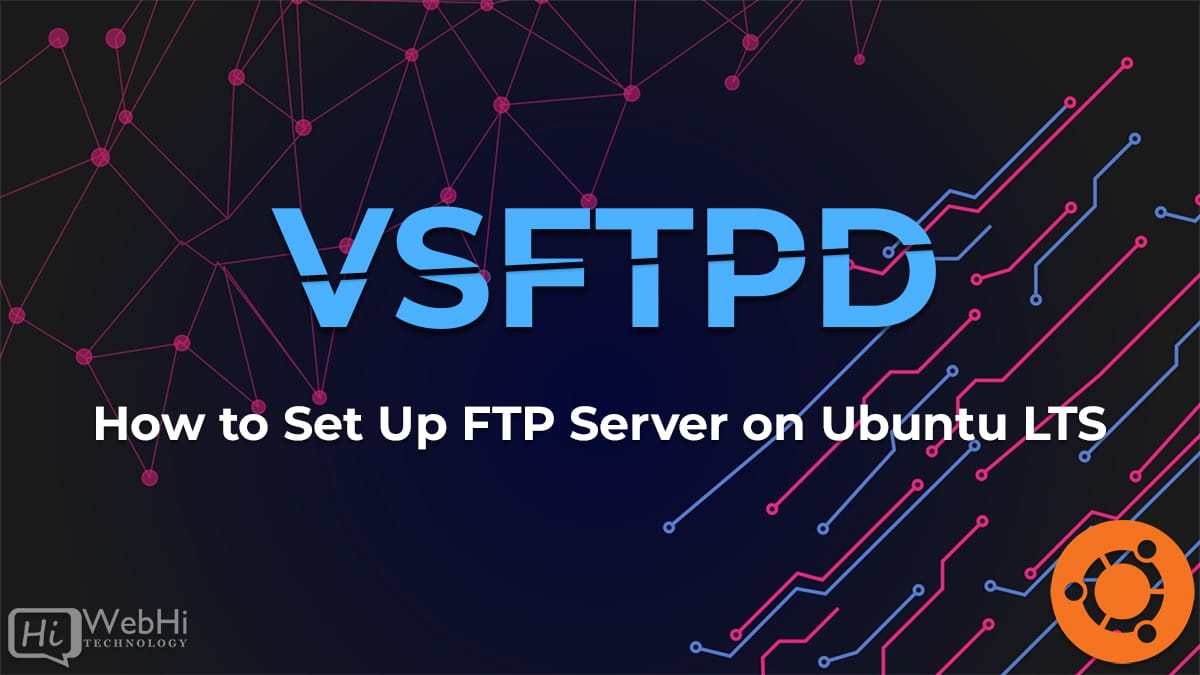
FTP (File Transfer Protocol) is a commonly used protocol for exchanging files over the Internet. It allows users to upload, download, and manage files on a remote server. Setting up an FTP server on an Ubuntu 18.04 20.04 22.04 LTS can be useful for a variety of purposes.
In this guide, we will discuss how to set up an FTP server on an Ubuntu 18.04 20.04 22.04.
Prerequisites
Before you begin, you will need:
- A running Ubuntu 18.04 20.04 22.04.
- A non-root user with sudo privileges
- An FTP client (such as FileZilla)
Step 1 — Installing the FTP Server
The first step is to install the FTP server software. We will be using vsftpd, which is a popular FTP server for Unix-based systems.
To install it, first update the package list:
$ sudo apt updateOnce the package list is updated, install vsftpd:
$ sudo apt install vsftpdOnce the installation is complete, the vsftpd service will be started automatically.
Step 2 — Configuring the FTP Server
Now that vsftpd is installed, we need to configure it. The main configuration file is located at /etc/vsftpd.conf.
Open this file with a text editor:
$ sudo nano /etc/vsftpd.confThe default vsftpd configuration file is well-commented. All the options are explained in detail in the comments.
By default, anonymous users are allowed to login to the FTP server. If you want to disallow anonymous access, uncomment the following line:
#anon_login=YESChange it to:
anon_login=NOIf you want to allow local users to login, uncomment the following line:
#local_enable=YESChange it to:
local_enable=YESSave and close the file when you are finished.
Step 3 — Setting Up the User Account
Once the FTP server is installed and configured, we need to set up a user account.
For security reasons, it is recommended to create a separate user account for FTP access. To create a user account, run the following command:
$ sudo adduser ftpuserYou will be prompted to set the password for the user.
Once the user is created, we need to create a directory for the user. This is the directory where the user will be able to access and upload files.
To do this, run the following command:
$ sudo mkdir -p /home/ftpuser/ftpNow, we need to set the correct permissions for the directory. We want the user to be able to access the directory, but not to be able to write to other users’ directories. To do this, run the following commands:
$ sudo chown nobody:nogroup /home/ftpuser/ftp
$ sudo chmod a-w /home/ftpuser/ftpStep 4 — Connecting to the FTP Server
Now that the FTP server is configured and the user account is set up, you can connect to the FTP server using an FTP client.
To connect, you will need the IP address of the server, the username, and the password.
Once you have all the required information, open the FTP client and enter the details.
If the connection is successful, you will be able to access the FTP directory and upload/download files.
Conclusion
In this guide, we have shown how to set up an FTP server on an Ubuntu 18.04 20.04 22.04. We have also discussed how to configure the FTP server and create a user account.
Setting up an FTP server can be useful for a variety of purposes. You can use it to share files with other users or to store your own files in a remote location.
