
This tutorial will show you how to create a certificate signing request (CSR) in the Exchange Admin Center and then install an SSL certificate on your Exchange server. This tutorial works for Exchange version 2013, 2016 or 2019.
Step 1 : Generate the Certificate
Open a browser and navigate to the URL of your server to access the EAC. It’s usually https://CASServerName/ecp
In the EAC, click Servers in the sidebar menu on the left, and then select Certificates in the menu at the top.
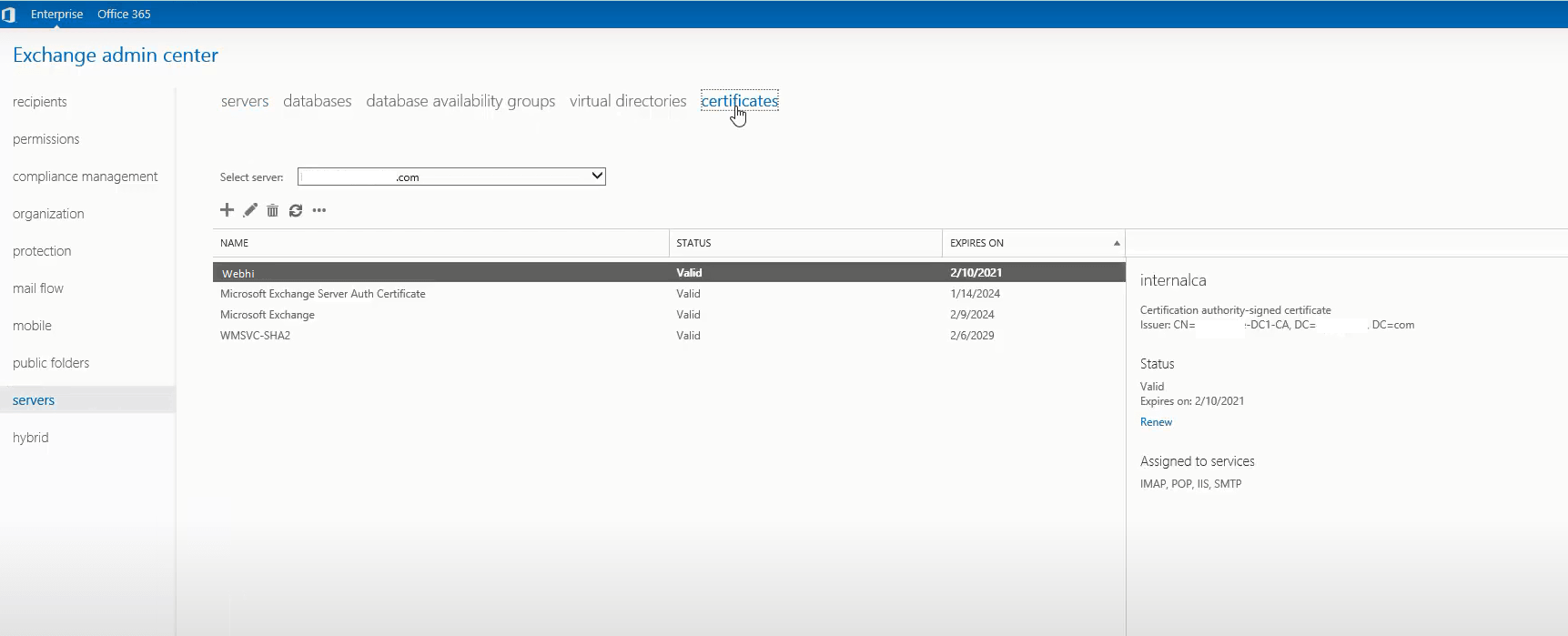
Select your Exchange server from the Select server drop-down box on the Certificates page, then click the Plus symbol.
Select Create a request for a certificate from a certification authority in the new Exchange certificate wizard, then click Next.
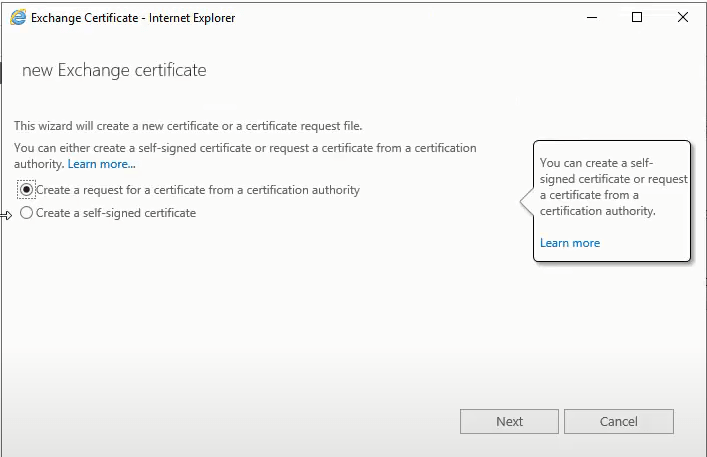
Enter a friendly name for the certificate in the Friendly name for this certificate: box, then click Next.
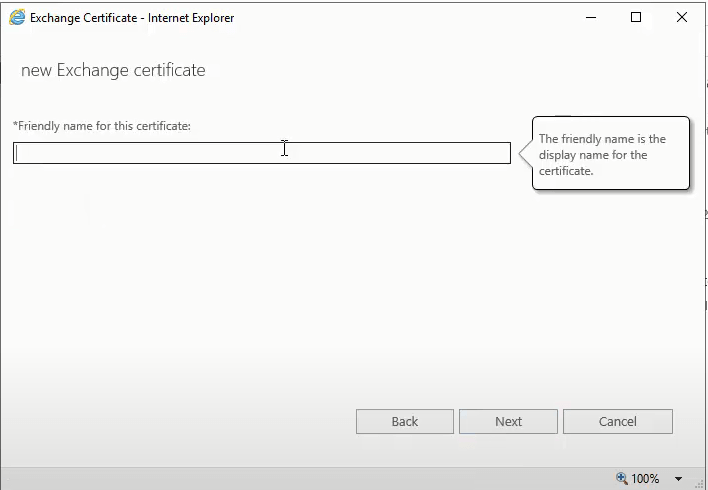
The friendly name isn’t part of the certificate; it’s just used to identify it.
I don’t want to use the wildcard certificate option, so I’ll skip it and carry on. Click Browse… in the Store certificate request on this server box.
You still can chose Wildcard if you’d like to protect all the subdomains.
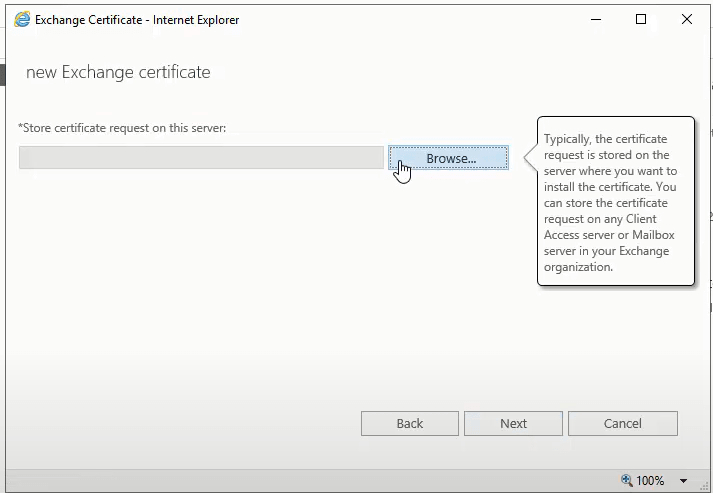
Pick the server on which you wish to store the certificate request, and then click Next.
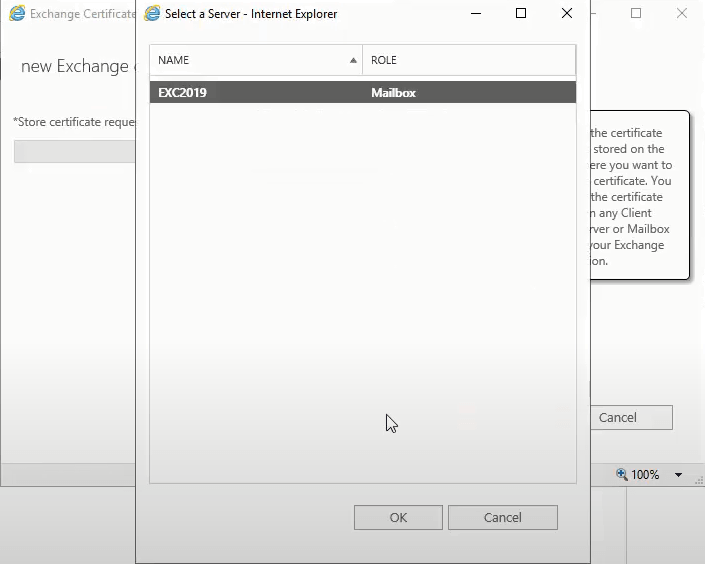
Choose the domain(s) to be included on the SSL certificate.
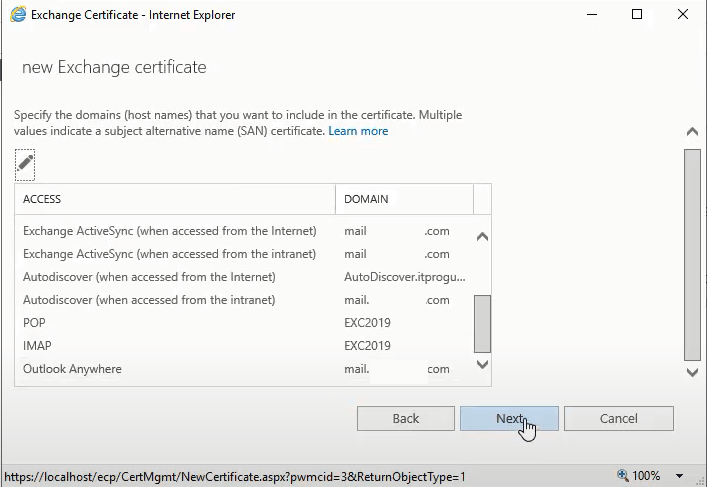
On the next screen, go over the list of names/domains and use the symbols to add, modify, remove, and select the domains you wish to be included in your SSL certificate.
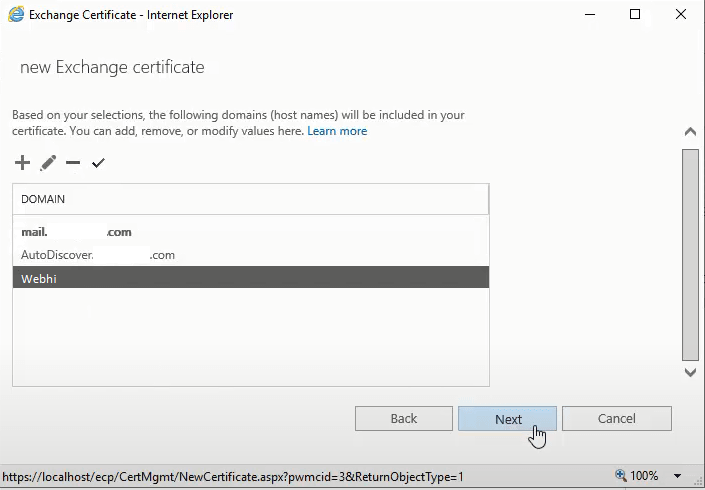
The next screen allows you to enter all of your organization’s information.
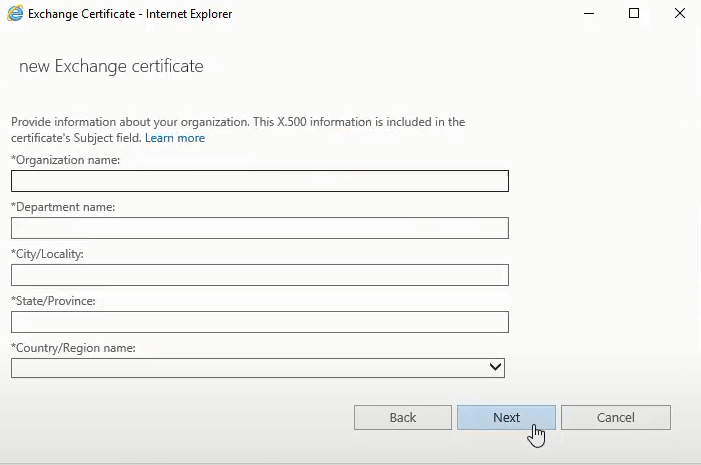
Enter a location to save your CSR request under Save the certificate request to the following file.
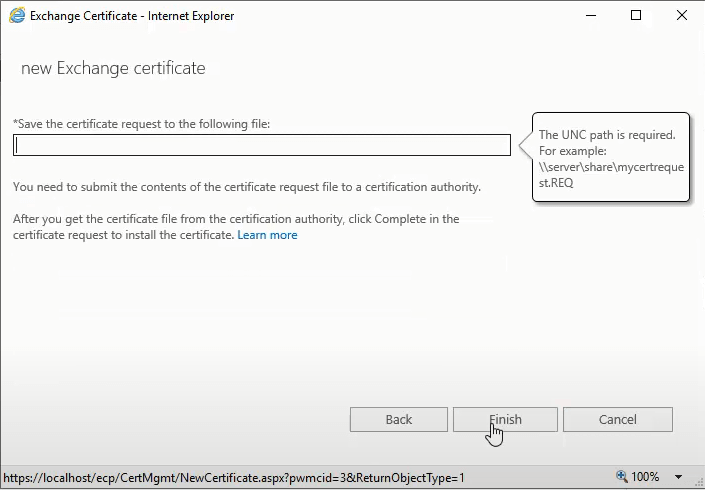
Click Finish to generate the CSR and save it to the specified path.
Your new Certificate should be added to the list with the status of pending request.
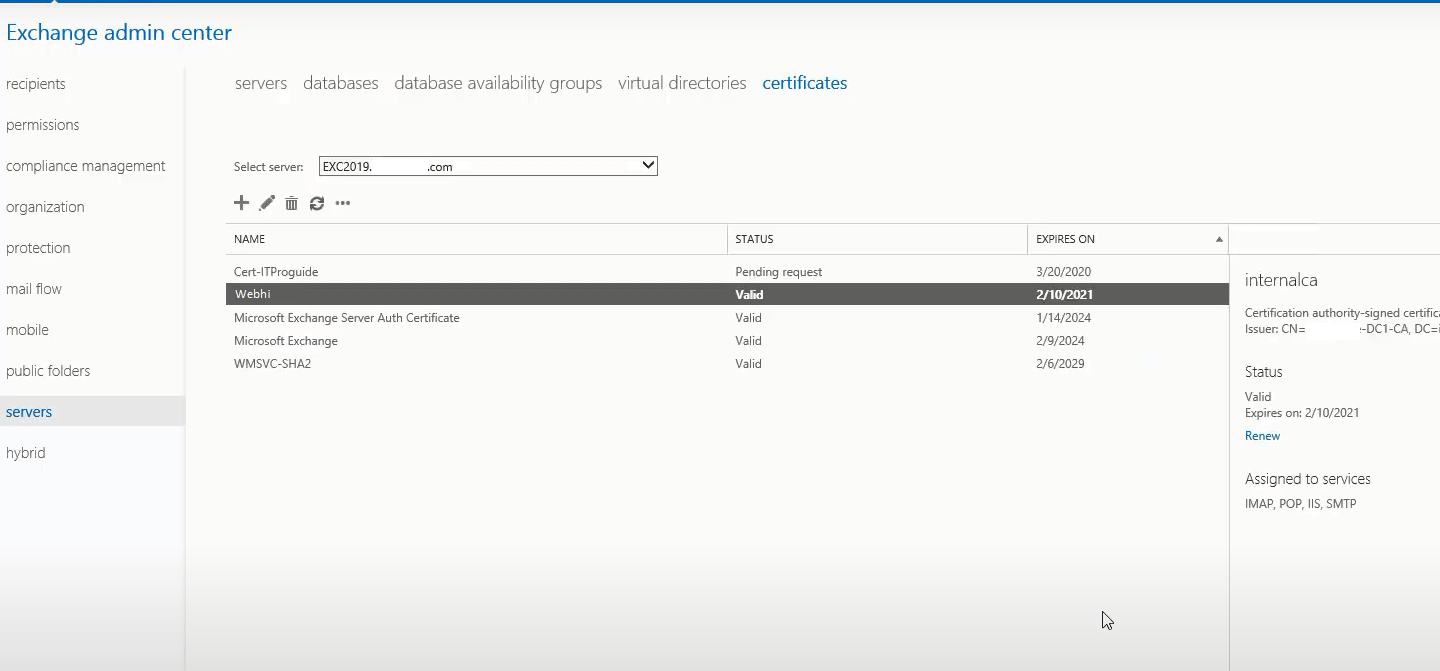
Step 2 : Submit Certificate
It is now time to contact your SSL certificate provider and present them with this CSR request in order to obtain a certificate file.
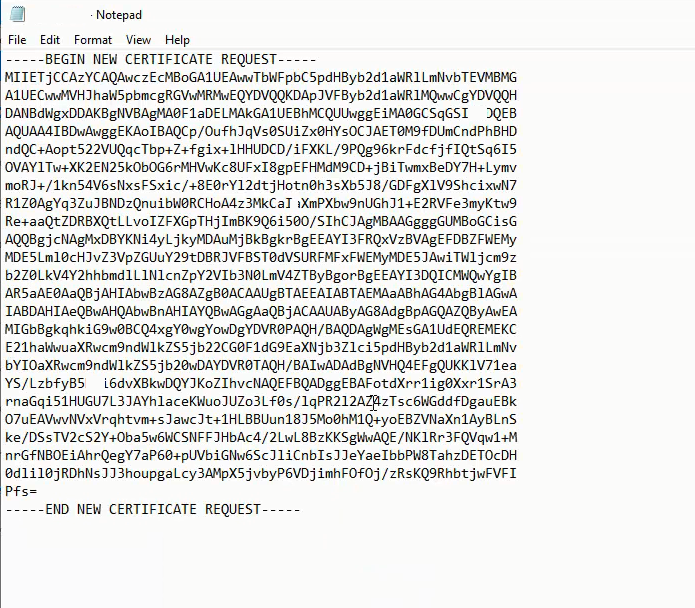
To open the file, use a text editor (such as Notepad). Then, copy the content and provide it in your SSL provider order, including the ——-BEGIN NEW CERTIFICATE REQUEST——- and ——-END NEW CERTIFICATE REQUEST——- tags. Some SSL providers ask for uploading the CSR.
You can check our SSL Certificates Service for cheap SSL certificates..
Once you have the certificate, let’s complete the setup.
Step 3 : Import Certificate
Return to the EAC certifications page. The status has been set to Pending request. Click the complete button.
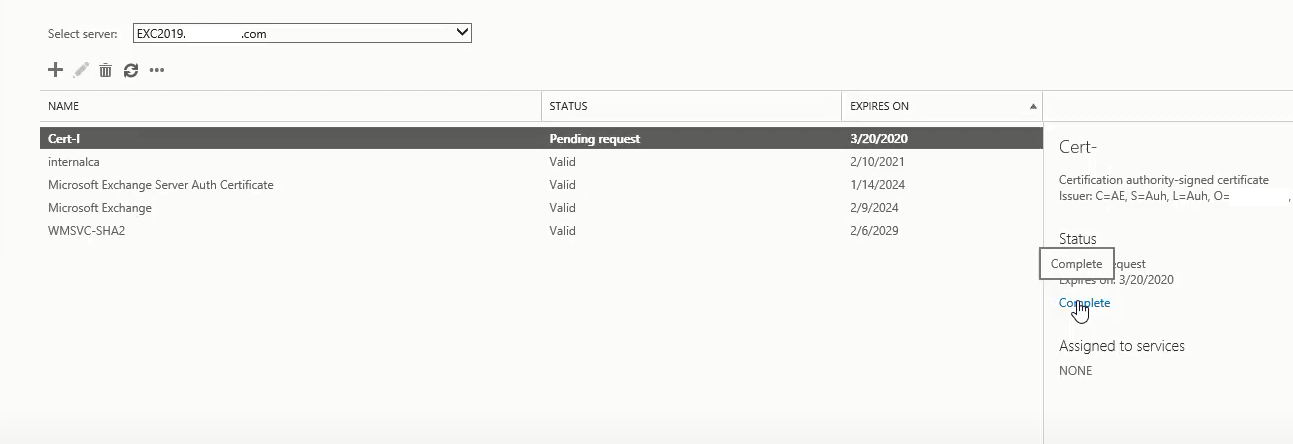
Under File to import in the complete pending request wizard, input the path of your SSL certificate file.
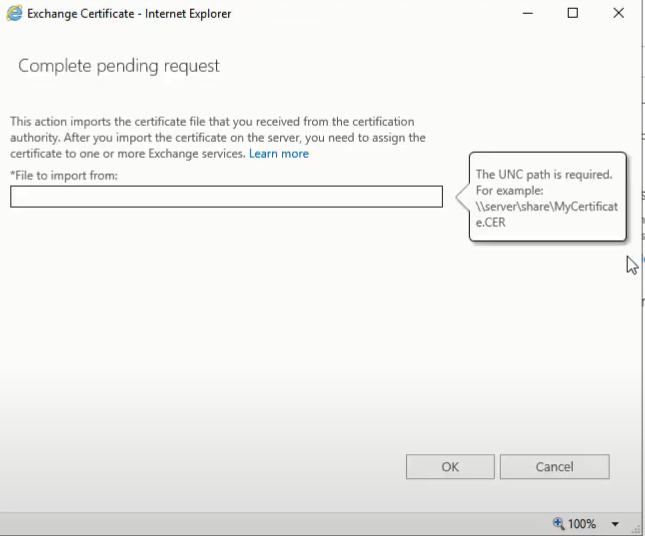
The certificate should now be installed successfully on your Exchange server, you can choose the services attached to this SSL (POP, IMAP, SMTP, IIS) and the status of your certificate request should have changed to Valid.
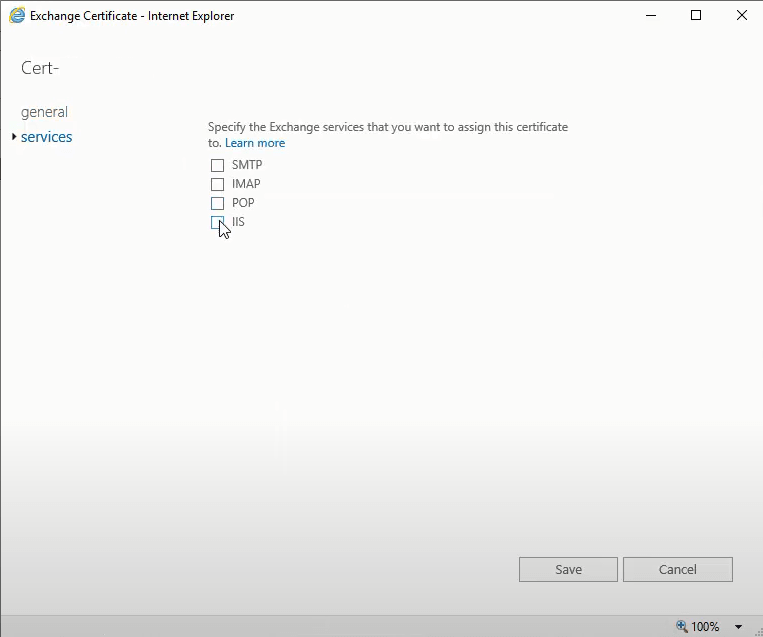
If you have a question or a suggestion, do not hesitate to ask it on the comments.
