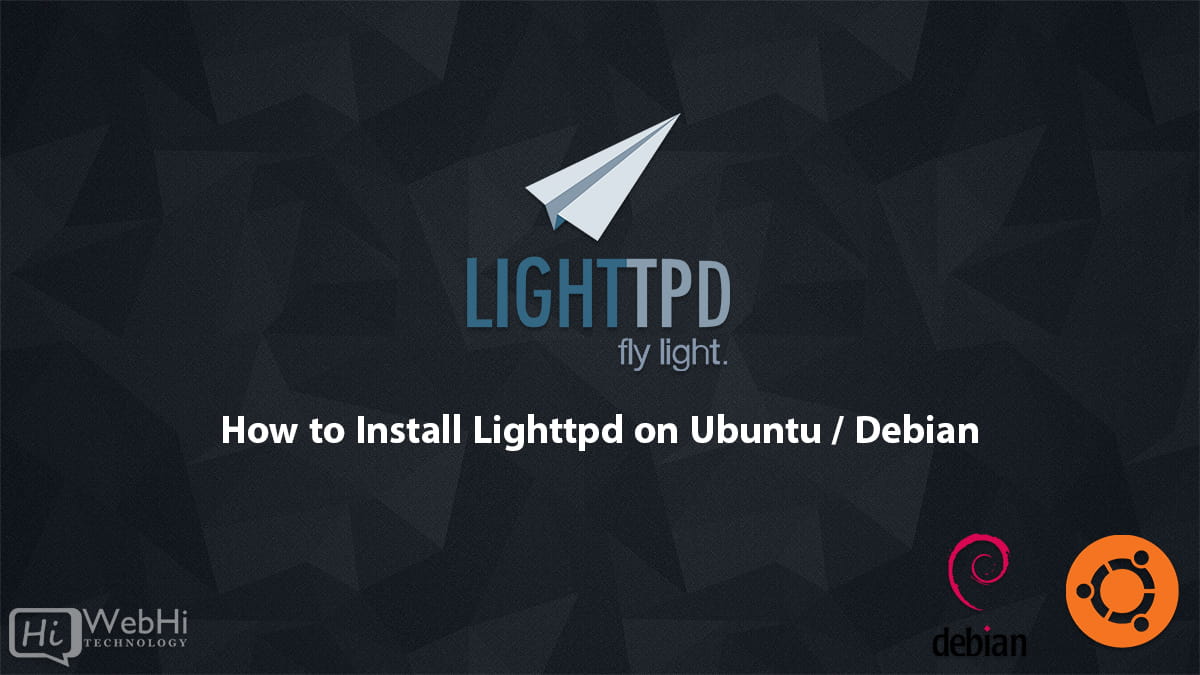
Lighttpd is a lightweight web server that is fast, efficient, and easy to configure. It is a good choice for small to medium-sized websites, and it can also be used as a reverse proxy for larger websites.
In this article, we will show you how to install Lighttpd on a Debian or Ubuntu server. We will also show you how to configure Lighttpd to serve a simple website.
Prerequisites
Before you can install Lighttpd, you will need to have the following prerequisites:
- A Debian or Ubuntu server with a working internet connection
- A user account with sudo privileges
Step 1: Update the system packages
The first step is to update the system packages. This will ensure that you have the latest versions of the software that Lighttpd depends on.
$ sudo apt update
$ sudo apt upgradeStep 2: Install Lighttpd
Once the system packages are updated, you can install Lighttpd.
$ sudo apt install lighttpdStep 3: Configure Lighttpd
The default configuration for Lighttpd is located in the /etc/lighttpd/lighttpd.conf file. You can edit this file to configure Lighttpd to serve your website.
For a simple website, you can use the following configuration:
server.document-root = /var/www/htmlThis tells Lighttpd to serve the website files from the /var/www/html directory.
You can also configure Lighttpd to use a different port than the default port 80. To do this, add the following line to the lighttpd.conf file:
server.port = 8080- Create a new directory for your website:
$ mkdir /var/www/html- Create a new file in the directory called
index.htmland paste the following code:
<!DOCTYPE html>
<html>
<head>
<title>My Website</title>
</head>
<body>
<h1>Welcome to my website!</h1>
</body>
</html>Step 4: Start Lighttpd
Once you have configured Lighttpd, you can start the service.
$ sudo systemctl start lighttpdStep 5: Test the website
Once Lighttpd is started, you can test the website by opening a web browser and navigating to the server’s IP address or domain name. For example, if the server’s IP address is 192.168.1.100, you would open a web browser and navigate to http://192.168.1.100.
If you have configured Lighttpd correctly, You should see the following page:
<!DOCTYPE html>
<html>
<head>
<title>My Website</title>
</head>
<body>
<h1>Welcome to my website!</h1>
</body>
</html>Conclusion
In this article, we have shown you how to install Lighttpd on a Debian or Ubuntu server. We have also shown you how to configure Lighttpd to serve a simple website.
For more information about Lighttpd, you can visit Lighttpd official website: https://www.lighttpd.net/.
