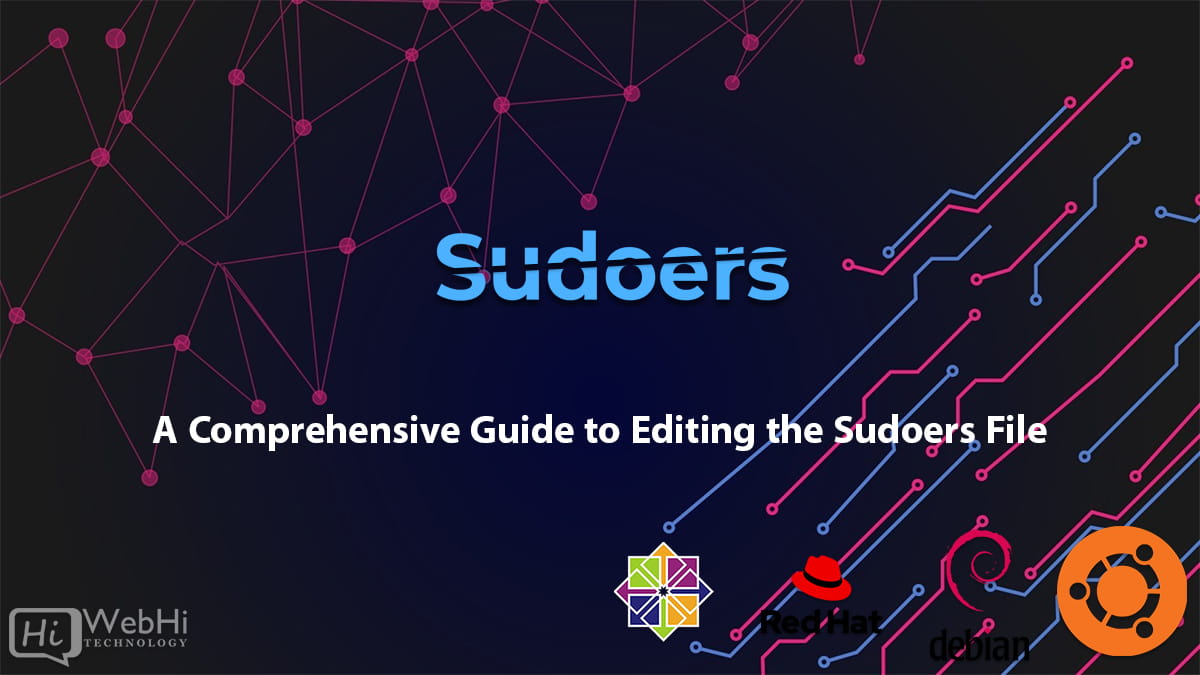
Introduction
The sudoers file is a crucial configuration file in Unix-like operating systems that controls access to root or superuser privileges. Understanding how to edit this file is essential for system administrators and power users. In this article, we will delve into the process of editing the sudoers file step by step, covering topics such as obtaining root privileges, modifying the sudoers file, granting sudo privileges to users, setting up custom rules, and additional miscellaneous information.
Section 1: Acquiring Root Privileges
To make changes to the sudoers file, it is necessary to have root access. This section will explain different methods to obtain root privileges, including:
1.1. Using the su Command
The su command allows users to switch to the root user account. We will explore the syntax and usage of the su command to gain elevated privileges.
$ su -
Password: [Enter root password]1.2. Utilizing the sudo Command
The sudo command enables authorized users to execute commands with root privileges. We will discuss how to use sudo effectively to edit the sudoers file.
$ sudo su -
[sudo] password for [username]: [Enter user password]Section 2: Modifying the Sudoers File
The sudoers file is typically located at /etc/sudoers and can be edited using various text editors. This section will guide you through the process of modifying the sudoers file, covering the following aspects:
2.1. Choosing a Text Editor
We will explore different text editors available on Unix-like systems and their suitability for editing the sudoers file. Common options include vi, nano, and emacs.
2.2. Opening the Sudoers File
Learn how to locate and open the sudoers file using the chosen text editor. We will provide the necessary commands and precautions to take while editing the file.
Using vi:
$ sudo vi /etc/sudoers2.3. Understanding Sudoers File Syntax
The sudoers file has its specific syntax and rules that must be followed. We will explain the structure of the file and highlight important syntax elements, such as user specifications, aliases, and command rules.
2.4. Making Modifications
Discover how to add, remove, or modify entries in the sudoers file to customize the access privileges. We will cover common modifications, including granting sudo access to specific users or user groups.
Example: Granting a user sudo privileges:
username ALL=(ALL) ALLSection 3: Granting Sudo Privileges to Users
One of the primary purposes of editing the sudoers file is to assign sudo privileges to specific users. This section will outline the steps involved in granting sudo access, including:
3.1. Adding Users to the Sudo Group
Learn how to add users to the sudo group, which grants them default sudo privileges. We will provide the necessary commands to manage user membership in the sudo group.
$ sudo usermod -aG sudo usernameOn CentOS, this is usually the wheel group instead of the sudo group:
$ sudo usermod -aG wheel username3.2. Creating Custom User Specifications
Explore how to create custom user specifications in the sudoers file, allowing granular control over each user’s privileges. We will demonstrate examples of specifying user privileges based on commands, hosts, or other criteria.
Example: Granting a user permission to run specific commands:
username ALL=(ALL) /path/to/commandSection 4: Setting Up Custom Rules
The sudoers file allows the configuration of custom rules to define specific privileges
and restrictions. This section will guide you through the process of setting up custom rules, including:
4.1. Defining Command Aliases
Learn how to define command aliases to simplify the sudoers file and make it more manageable. We will provide examples of creating and utilizing command aliases effectively.
Example: Defining a command alias:
Cmnd_Alias CMDALIAS = /path/to/command1, /path/to/command24.2. Implementing Host and User Group Restrictions
Discover how to restrict sudo access based on host machines or user groups. We will explain the syntax and demonstrate how to set up these restrictions in the sudoers file.
Example: Restricting sudo access to a specific host:
%groupname hostname = (ALL) ALLSection 5: Miscellaneous Information
This section will cover additional information and best practices related to editing the sudoers file, including:
5.1. Verifying Sudo Configuration
Learn how to verify the syntax and integrity of the sudoers file before saving changes. We will discuss tools such as visudo that can help prevent syntax errors.
$ sudo visudo -c5.2. Backup and Recovery
Understand the importance of creating backups of the sudoers file and implementing recovery strategies in case of mistakes or system failures.
Conclusion:
Editing the sudoers file is a critical task for system administrators and advanced users. By following the steps outlined in this article, you will gain the necessary knowledge and confidence to modify the sudoers file effectively, grant sudo privileges to users, and set up custom rules tailored to your system’s requirements. Always exercise caution while editing system configuration files and ensure proper backup procedures to avoid any adverse effects.
