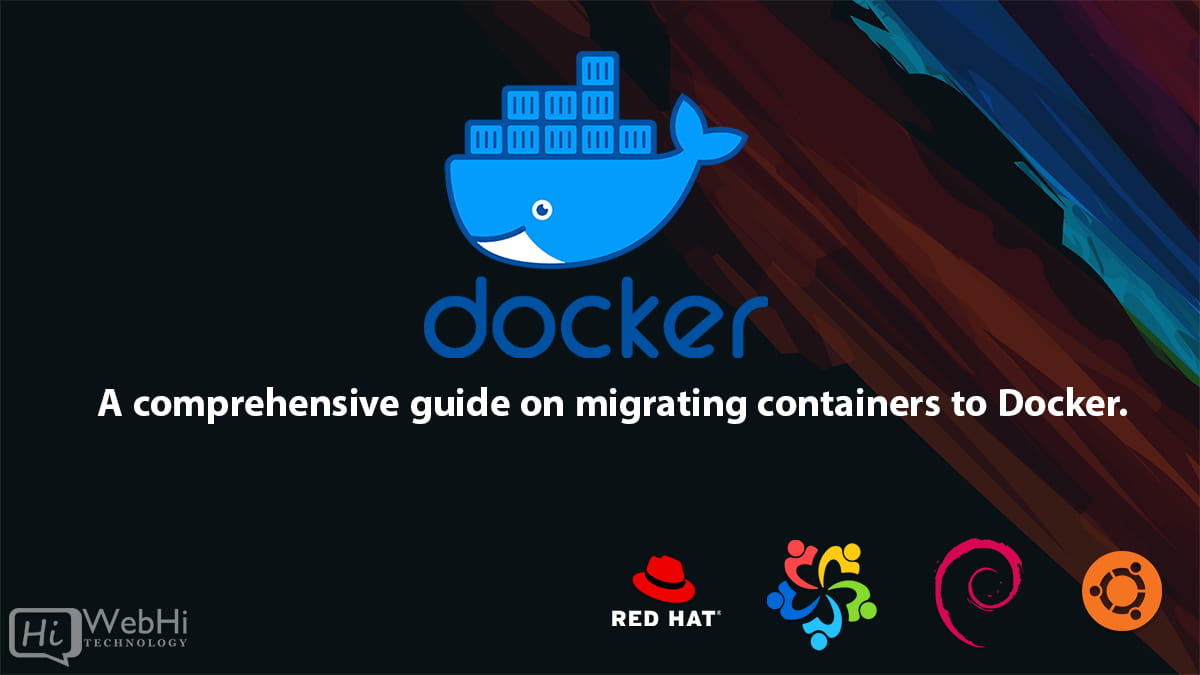
Docker has revolutionized the way we develop, deploy, and manage applications by introducing the concept of containerization. Containers provide a consistent and isolated environment for applications, allowing them to run reliably across different computing environments. However, there may be times when you need to migrate containers from one host to another, whether it’s for load balancing, scaling, or disaster recovery purposes.
In this article, we’ll explore various methods for migrating containers on Docker, including using Docker’s built-in commands, third-party tools, and advanced techniques. We’ll cover scenarios such as migrating a single container, migrating multiple containers, and migrating containers with persistent data. Let’s dive in!
1. Prerequisites
Before we begin, make sure you have the following prerequisites in place:
- Docker installed on both the source and destination hosts
- A basic understanding of Docker and container concepts
- Network connectivity between the source and destination hosts
2. Migrating a Single Container
The simplest scenario is migrating a single container from one host to another. Docker provides built-in commands to handle this task.
2.1. Exporting a Container
On the source host, use the docker export command to create an archive of the container’s filesystem:
$ docker export <container_id_or_name> > container.tarReplace <container_id_or_name> with the actual ID or name of the container you want to migrate.
2.2. Transferring the Container Archive
Next, transfer the container.tar archive to the destination host. You can use various methods for this, such as:
- Secure Copy (SCP)
- File Transfer Protocol (FTP)
- Network File System (NFS)
- Cloud storage services (e.g., Dropbox, Google Drive)
For example, using SCP:
$ scp container.tar user@remote_host:/path/to/destination2.3. Importing the Container
On the destination host, use the docker import command to create a new image from the container archive:
$ docker import container.tar new_image_nameReplace new_image_name with the desired name for the new image.
2.4. Running the Imported Container
Finally, run the imported container using the docker run command:
$ docker run -d --name new_container_name new_image_nameReplace new_container_name with the desired name for the new container.
3. Migrating Multiple Containers
If you need to migrate multiple containers, you can follow a similar process, but with a few additional steps.
3.1. Exporting Multiple Containers
On the source host, export each container as an individual archive:
$ docker export <container1_id_or_name> > container1.tar
$ docker export <container2_id_or_name> > container2.tar
# ... and so on3.2. Creating a Single Archive
To transfer the containers more efficiently, create a single archive containing all the individual container archives:
$ tar -czf containers.tar.gz container1.tar container2.tar ...3.3. Transferring the Archive
Transfer the containers.tar.gz archive to the destination host using your preferred method (e.g., SCP, FTP, NFS, cloud storage).
3.4. Extracting the Archive
On the destination host, extract the individual container archives from the containers.tar.gz archive:
$ tar -xzf containers.tar.gz3.5. Importing and Running Containers
For each extracted container archive, follow the same steps as in the single container migration:
$ docker import container1.tar new_image1_name
$ docker run -d --name new_container1_name new_image1_name
$ docker import container2.tar new_image2_name
$ docker run -d --name new_container2_name new_image2_name
# ... and so on4. Migrating Containers with Persistent Data
If your containers use persistent data volumes or bind mounts, the migration process becomes slightly more complex. You’ll need to migrate both the container and its associated data.
4.1. Exporting the Container and Data
On the source host, export the container and its data volumes or bind mounts. For data volumes, use the docker export command:
$ docker export --output="container.tar" <container_id_or_name>
$ docker run --rm --volumes-from <container_id_or_name> -v $(pwd):/backup ubuntu tar czf /backup/$ data.tar.gz /path/to/data/volumeFor bind mounts, create a separate archive for the data:
$ tar -czf data.tar.gz /path/to/bind/mount/data4.2. Transferring the Archives
Transfer both the container.tar and data.tar.gz archives to the destination host.
4.3. Importing the Container and Data
On the destination host, import the container and extract the data:
$ docker import container.tar new_image_name
$ tar -xzf data.tar.gz4.4. Creating a New Container with Persistent Data
When creating the new container, mount the persistent data volumes or bind mounts:
For data volumes:
$ docker run -d --name new_container_name \
-v /path/to/new/data/volume:/path/to/data/volume \
new_image_nameFor bind mounts:
$ docker run -d --name new_container_name \
-v /path/to/bind/mount/data:/path/to/data/volume \
new_image_nameReplace /path/to/new/data/volume and /path/to/bind/mount/data with the appropriate paths on the destination host.
5. Advanced Migration Techniques
While the methods described above are suitable for most scenarios, there are more advanced techniques you can consider for migrating containers:
5.1. Using Docker Compose
If you’re using Docker Compose to manage multi-container applications, you can leverage the built-in migration capabilities of Compose. Simply transfer your docker-compose.yml file and any associated data volumes to the destination host, and then run docker-compose up to recreate the containers and their dependencies.
5.2. Utilizing Docker Registries
Instead of transferring container archives directly, you can push your containers to a Docker registry (e.g., Docker Hub, Azure Container Registry, Amazon Elastic Container Registry) and then pull them on the destination host. This approach is particularly useful when migrating containers across different networks or cloud environments.
5.3. Leveraging Container Orchestration Tools
If you’re using container orchestration tools like Kubernetes, Swarm, or Nomad, you can take advantage of their built-in migration and failover capabilities. These tools provide mechanisms for seamlessly moving containers across different hosts or clusters, often with minimal downtime.
6. Best Practices and Considerations
When migrating containers, it’s essential to keep the following best practices and considerations in mind:
- Test your migration process thoroughly in a non-production environment before applying it to production systems.
- Ensure that the destination host meets the resource requirements (CPU, memory, storage) for the migrated containers.
- Keep container images as small as possible to minimize transfer times and storage requirements.
- Consider using compressed archives (e.g.,
tar.gz) to reduce the size of data transfers. - Implement proper security measures, such as encryption and access controls, when transferring sensitive data or container images.
- Plan for potential downtime during the migration process and communicate with stakeholders accordingly.
- Regularly back up your containers and data to facilitate disaster recovery scenarios.
7. Conclusion
Migrating containers on Docker is a crucial skill for DevOps professionals, system administrators, and developers. By following the methods outlined in this article, you can seamlessly move containers between hosts, ensuring consistent application deployment and enabling efficient resource management.
Whether you’re migrating a single container, multiple containers, or containers with persistent data, Docker provides powerful tools and techniques to streamline the migration process. Additionally, leveraging advanced techniques like Docker Compose, registries, and container orchestration tools can further enhance your migration capabilities.
Remember, migrating containers is not a one-size-fits-all process, and the specific approach you choose will depend on your application’s requirements, infrastructure, and operational constraints. Familiarize yourself with the various migration methods, follow best practices, and always test your migration strategies in non-production environments before deploying them to production systems.
