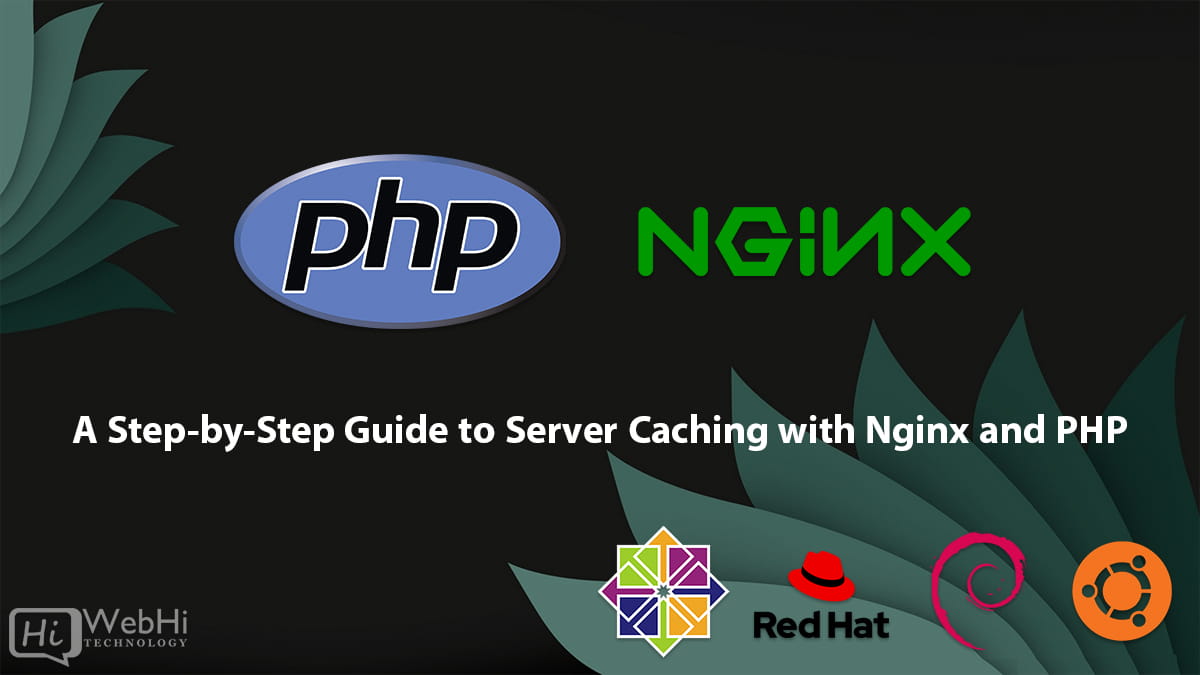
Server caching is a crucial technique for enhancing website performance by reducing server load and improving response times. In this guide, we’ll show you how to implement server caching using Nginx and PHP, step by step.
Step 1: Prerequisites
Before we begin, ensure you have Nginx and PHP installed on your server. You can install them on Ubuntu/Debian or CentOS/RHEL using the following commands:
Ubuntu/Debian:
$ sudo apt update
$ sudo apt install nginx php-fpmCentOS/RHEL:
$ sudo yum install epel-release
$ sudo yum install nginx php-fpmStep 2: Basic Nginx Configuration
Once Nginx and PHP are installed, configure Nginx to serve PHP files. Open your Nginx configuration file, typically located at /etc/nginx/nginx.conf or /etc/nginx/sites-available/default, and add or modify the following within your server block:
location~ \.php$ {
include snippets/fastcgi-php.conf;
fastcgi_pass unix:/run/php/php7.4-fpm.sock; # Adjust version as needed
}Afterward, restart Nginx to apply the changes:
$ sudo systemctl restart nginxStep 3: Setting Up FastCGI Cache
FastCGI Cache is a powerful built-in caching mechanism in Nginx. Enable it with the following steps:
Step 1: Open your Nginx server block configuration:
$ sudo nano /etc/nginx/sites-available/defaultStep 2: Add the following configuration within your server block:
location~ \.php$ {
include snippets/fastcgi-php.conf;
fastcgi_pass unix:/run/php/php7.4-fpm.sock; # Adjust version as needed# Enable FastCGI Cachefastcgi_cache my_cache;
fastcgi_cache_key"$scheme$request_method$host$request_uri";
fastcgi_cache_valid2003021h;
fastcgi_cache_use_stale updating error timeout invalid_header http_500;
# Define cache zone and sizefastcgi_cache_path /var/cache/nginx levels=1:2 keys_zone=my_cache:10m max_size=100m;
# Cache headers to include in responseadd_header X-FastCGI-Cache $upstream_cache_status;
}Step 3: Save the file and exit the text editor.
Step 4: Test your Nginx configuration for syntax errors:
$ sudo nginx -tStep 5: If there are no errors, reload Nginx to apply the changes:
$ sudo systemctl reload nginxStep 4: Cache Levels and Configuration
You can customize cache levels based on your server’s performance and caching needs. Common cache levels include levels=1:2, levels=1:2:2, and levels=1:2:4. Here’s how to change them:
Step 1: Open your Nginx server block configuration:
$ sudo nano /etc/nginx/sites-available/defaultStep 2: Modify the fastcgi_cache_path directive to set your desired cache level. For example:
fastcgi_cache_path /var/cache/nginx levels=1:2:4 keys_zone=my_cache:10m max_size=100m;Step 3: Save the file and exit the text editor.
Step 4: Test your Nginx configuration for syntax errors:
$ sudo nginx -tStep 5: If there are no errors, reload Nginx to apply the changes:
$ sudo systemctl reload nginxStep 5: Cache Purging and Expiration
Cache management is crucial for maintaining an efficient caching system. You can manually clear the cache using the following command:
$ sudo rm -r /var/cache/nginx/my_cache/*For automated cache purging, consider integrating cache invalidation logic into your application. Alternatively, explore third-party tools like the Nginx Cache Purge module for more advanced cache management.
Step 6: Monitoring and Fine-Tuning
6.1. Monitoring Cache Performance
Regularly monitoring your server’s cache performance is essential to ensure it operates efficiently. You can use tools like Nginx’s built-in status module or external monitoring solutions. Here’s how to monitor cache performance and what to look for:
Step 1: Enable Nginx’s status module by adding the following to your Nginx server block configuration:
location /nginx_status {
stub_statuson;
allow127.0.0.1; # Adjust to your server's IP address or networkdeny all;
}Step 2: Save the file and exit the text editor.
Step 3: Test your Nginx configuration for syntax errors:
$ sudo nginx -tStep 4: If there are no errors, reload Nginx to apply the changes:
$ sudo systemctl reload nginxStep 5: Access the Nginx status page using a web browser or tools like curl:
$ curl http://localhost/nginx_statusLook for key metrics such as:
- Active connections
- Server accepts handled requests
- Cache hit rate
- Cache misses
- Memory usage
6.2. Fine-Tuning Cache Settings
Based on the monitoring data collected, fine-tuning your cache settings is crucial for maintaining optimal performance. Here are some adjustments you might consider:
- Cache Sizes: If you observe high cache eviction rates or memory issues, adjust the cache size (e.g., increase
max_sizeinfastcgi_cache_path). - Cache Levels: Depending on your server’s resources and traffic patterns, modify cache levels in
fastcgi_cache_pathfor better organization or reduced memory usage. - Cache Expiration Times: Fine-tune cache expiration times (e.g.,
fastcgi_cache_valid) to balance freshness and cache efficiency.
Remember to test and monitor the effects of these changes to ensure they align with your website’s performance goals.
6.3. Troubleshooting Common Issues
When issues arise with server caching, it’s crucial to diagnose and resolve them promptly. Common problems may include:
- Misconfigured Cache Keys: Review your
fastcgi_cache_keyconfiguration to ensure it generates unique cache keys for different requests. - Cache Purging Problems: Check your cache purging logic or tools to verify that they correctly invalidate cached content when needed.
- Incorrect Cache Expiration Settings: Revisit your
fastcgi_cache_validdirectives to ensure they match your content’s expected update frequency.
For troubleshooting, consult Nginx error logs (/var/log/nginx/error.log) and access logs (/var/log/nginx/access.log) for insights into specific issues. Additionally, explore online forums and communities for solutions to common caching challenges.
Conclusion
By following these steps, you’ve successfully implemented server caching with Nginx and PHP. This optimization technique will significantly enhance your website’s performance, reduce server load, and provide a faster user experience. Keep in mind that caching requires regular monitoring and fine-tuning to ensure it continues to deliver optimal results as your website evolves and grows. Happy caching!
