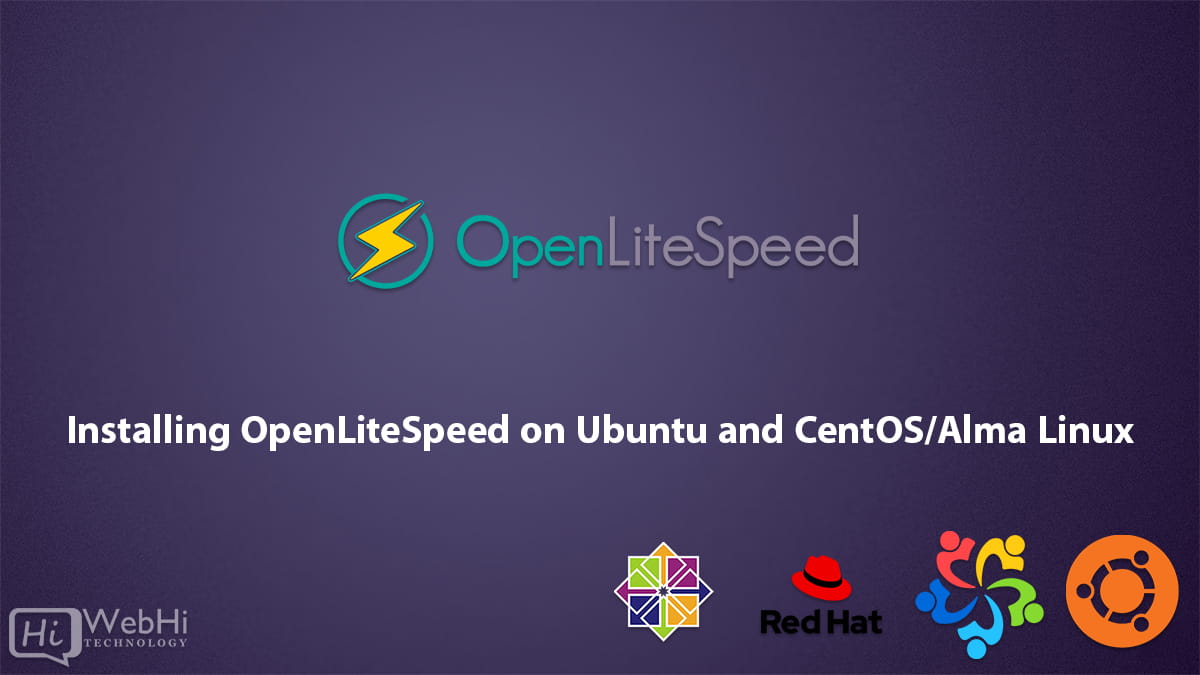
Installing OpenLiteSpeed on Ubuntu
Step 1: Update the package repository
Before installing OpenLiteSpeed, make sure your package repository is up-to-date. You can do this by running the following command:
$ sudo apt-get updateStep 2: Install OpenLiteSpeed
Next, you’ll need to install OpenLiteSpeed. You can do this by running the following command:
$ sudo apt-get install openlitespeedStep 3: Configure OpenLiteSpeed
Once OpenLiteSpeed is installed, you can configure it by accessing the web interface. Open your browser and navigate to http://your-server-ip:8088, replacing “your-server-ip” with the IP address of your server.
You’ll be prompted to enter a username and password. The default username is “admin” and the default password is “123456”. After logging in, you can configure OpenLiteSpeed to suit your needs.
Step 4: Start OpenLiteSpeed
To start OpenLiteSpeed, run the following command:
$ sudo service lsws startInstalling OpenLiteSpeed on CentOS/Almalinux
Step 1: Update the package repository
Before installing OpenLiteSpeed, make sure your package repository is up-to-date. You can do this by running the following command:
$ sudo yum updateStep 2: Add the OpenLiteSpeed repository
Next, you’ll need to add the OpenLiteSpeed repository to your system. You can do this by running the following command:
$ sudo rpm -ivh http://rpms.litespeedtech.com/centos/litespeed-repo-1.1-1.el7.noarch.rpmStep 3: Install OpenLiteSpeed
Once the repository is added, you can install OpenLiteSpeed by running the following command:
$ sudo yum install openlitespeedStep 4: Configure OpenLiteSpeed
Once OpenLiteSpeed is installed, you can configure it by accessing the web interface. Open your browser and navigate to http://your-server-ip:7080, replacing “your-server-ip” with the IP address of your server.
You’ll be prompted to enter a username and password. The default username is “admin” and the default password is “123456”. After logging in, you can configure OpenLiteSpeed to suit your needs.
Step 5: Start OpenLiteSpeed
To start OpenLiteSpeed, run the following command:
$ sudo systemctl start lswsThat’s it! You’ve now installed and configured OpenLiteSpeed on Ubuntu and CentOS.
