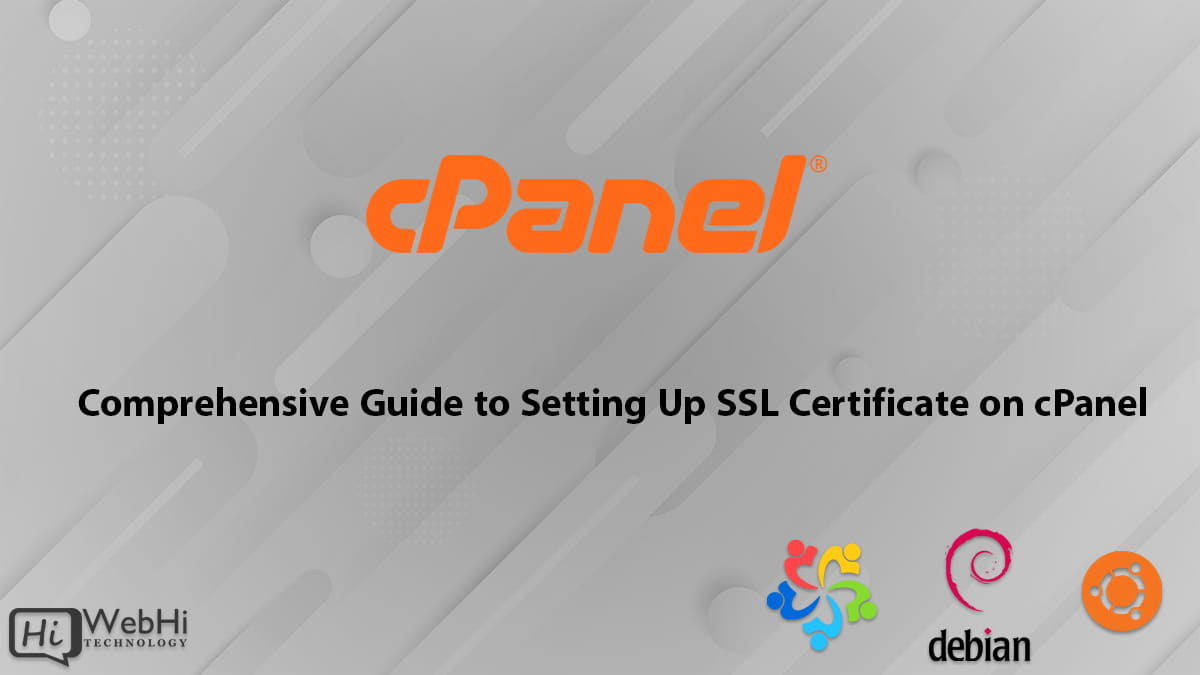
In today’s digital landscape, securing your website with an SSL (Secure Sockets Layer) certificate is crucial for ensuring the privacy and integrity of data transmitted between your website and its visitors. An SSL certificate encrypts the data exchanged, protecting sensitive information such as login credentials, payment details, and personal information from potential cyber threats. Without an SSL certificate, your website is vulnerable to man-in-the-middle attacks, data breaches, and other security risks, which can severely damage your credibility and trustworthiness.
One of the most popular web hosting control panels, cPanel, provides a user-friendly interface for managing various aspects of your website, including SSL certificate installation and configuration. In this comprehensive guide, we’ll walk you through the step-by-step process of setting up an SSL certificate on cPanel, ensuring that your website is secure and compliant with industry standards.
Understanding SSL Certificates
Before we dive into the installation process, let’s briefly explore the concept of SSL certificates and their significance.
An SSL certificate is a digital file that establishes an encrypted connection between a web server and a client (typically a web browser). It serves two primary purposes:
- Authentication: The certificate verifies the identity of the website owner, ensuring that visitors are communicating with the legitimate website and not an imposter.
- Data Encryption: The certificate encrypts the data transmitted between the web server and the client, preventing unauthorized parties from intercepting and reading sensitive information.
SSL certificates are issued by trusted third-party entities called Certificate Authorities (CAs). These CAs follow strict validation processes to ensure the legitimacy of the website owner before issuing the certificate.
There are different types of SSL certificates available, ranging from Domain Validated (DV) certificates, which provide basic encryption, to Extended Validation (EV) certificates, which offer the highest level of trust and security. The choice of certificate depends on your specific requirements and budget.
Step 1: Generating a CSR and Private Key
Before you can obtain an SSL certificate, you need to generate a Certificate Signing Request (CSR) and a private key. The CSR is a encrypted text file that contains information about your website, such as your domain name, company name, and location. The private key is a crucial component that allows you to establish a secure connection between your web server and visitors’ browsers.
To generate a CSR and private key in cPanel, follow these steps:
- Log in to your cPanel account.
- In the “Security” section, click on the “SSL/TLS” icon.
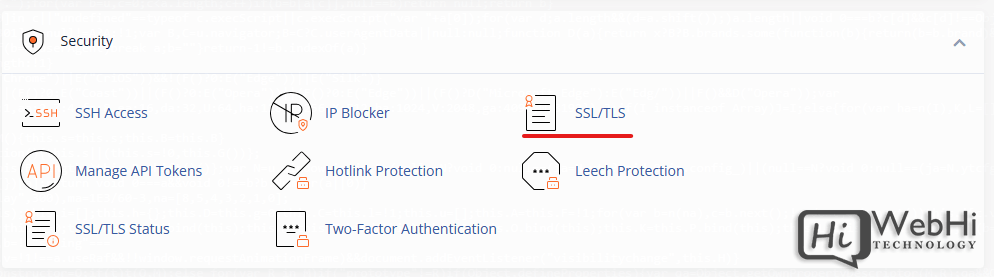
- Click on “Generate, view, or delete SSL certificate signing requests (HTTPS)”.
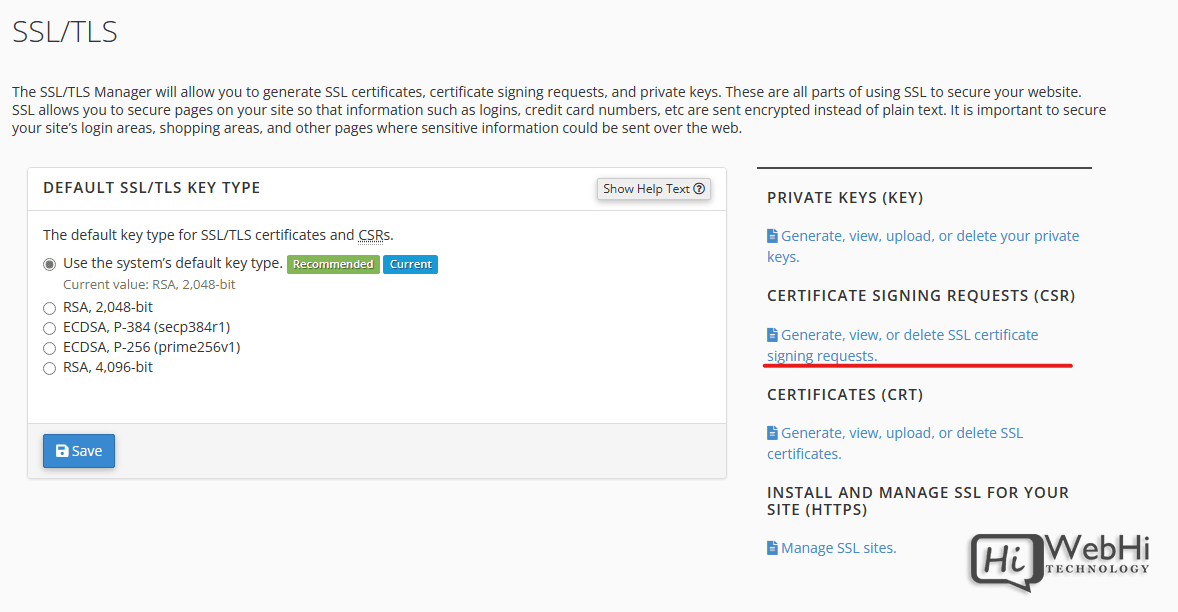
- In the next screen, fill out the required information, such as your domain name, company name, city, state, and country.
- Select the option to “Generate a new 2,048 bit key” to create a new private key.
- Click on the “Generate” button.
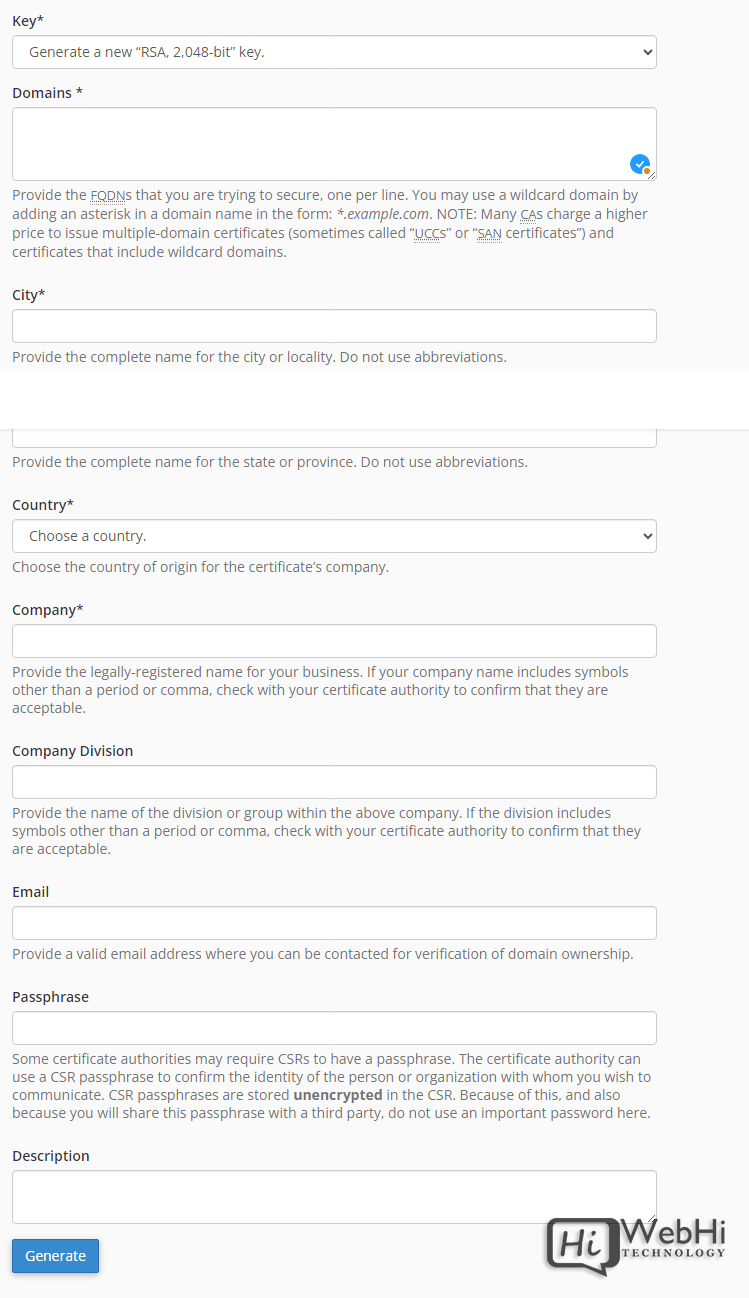
After completing this step, cPanel will generate a CSR and a private key for your website. Make sure to keep the private key safe and secure, as it will be required during the SSL certificate installation process.
Step 2: Obtaining an SSL Certificate
Once you have generated a CSR, the next step is to obtain an SSL certificate from a trusted Certificate Authority (CA). There are several CAs to choose from, such as Comodo, DigiCert, GeoTrust, Thawte, and RapidSSL, among others.
The process of obtaining an SSL certificate varies slightly depending on the CA you choose, but generally involves the following steps:
- Visit the CA’s website and navigate to the SSL certificate purchase or issuance page.
- Select the type of SSL certificate you require (e.g., DV, OV, or EV).
- Provide the CSR you generated in cPanel during the ordering process.
- Complete the validation process required by the CA. This may involve verifying your domain ownership, business details, or extended validation checks.
- Once the validation process is complete, the CA will issue the SSL certificate.
Some CAs provide the option to generate a CSR directly on their website, but it is generally recommended to generate the CSR within cPanel, as it ensures that the private key remains securely stored on your server.
Step 3: Installing the SSL Certificate on cPanel
After obtaining the SSL certificate from the CA, it’s time to install it on your cPanel account. Follow these steps:
- Log in to your cPanel account.
- In the “Security” section, click on the “SSL/TLS” icon.
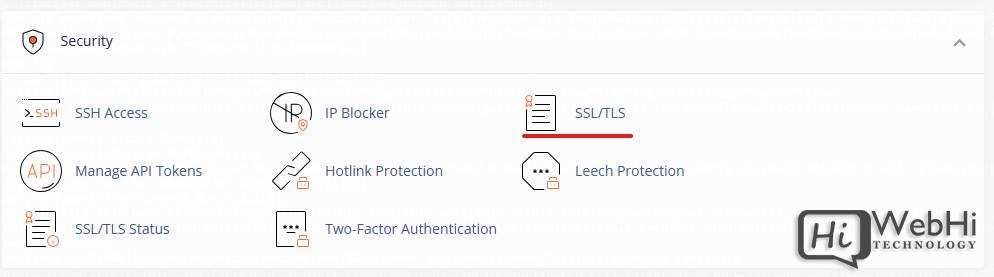
- Click on “Manage SSL sites”.
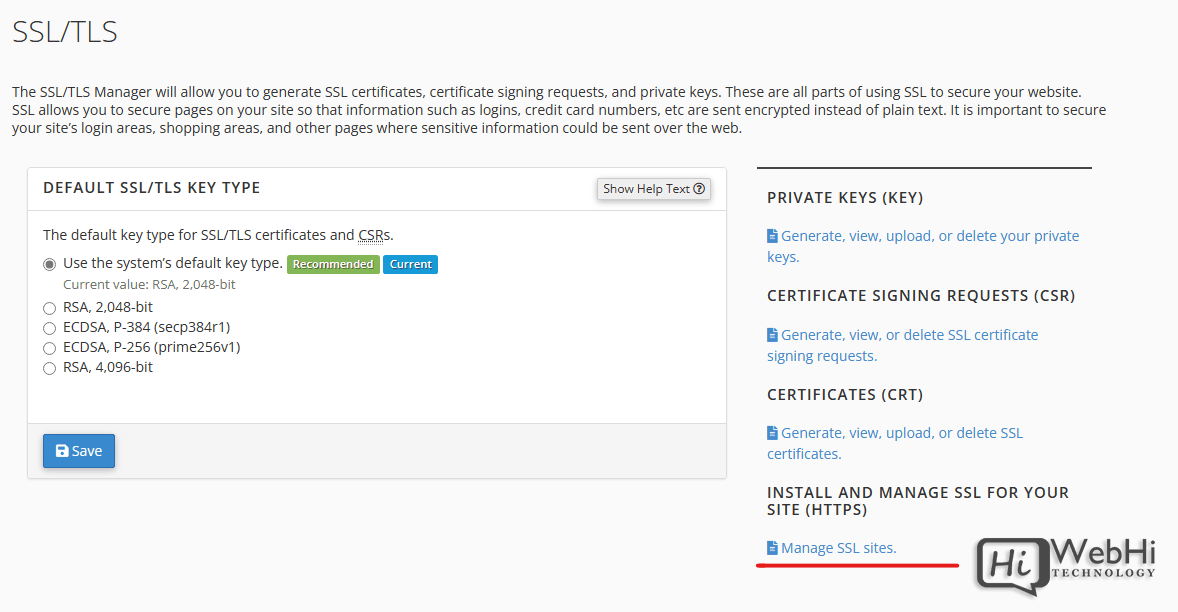
- Select your domain from the dropdown menu.
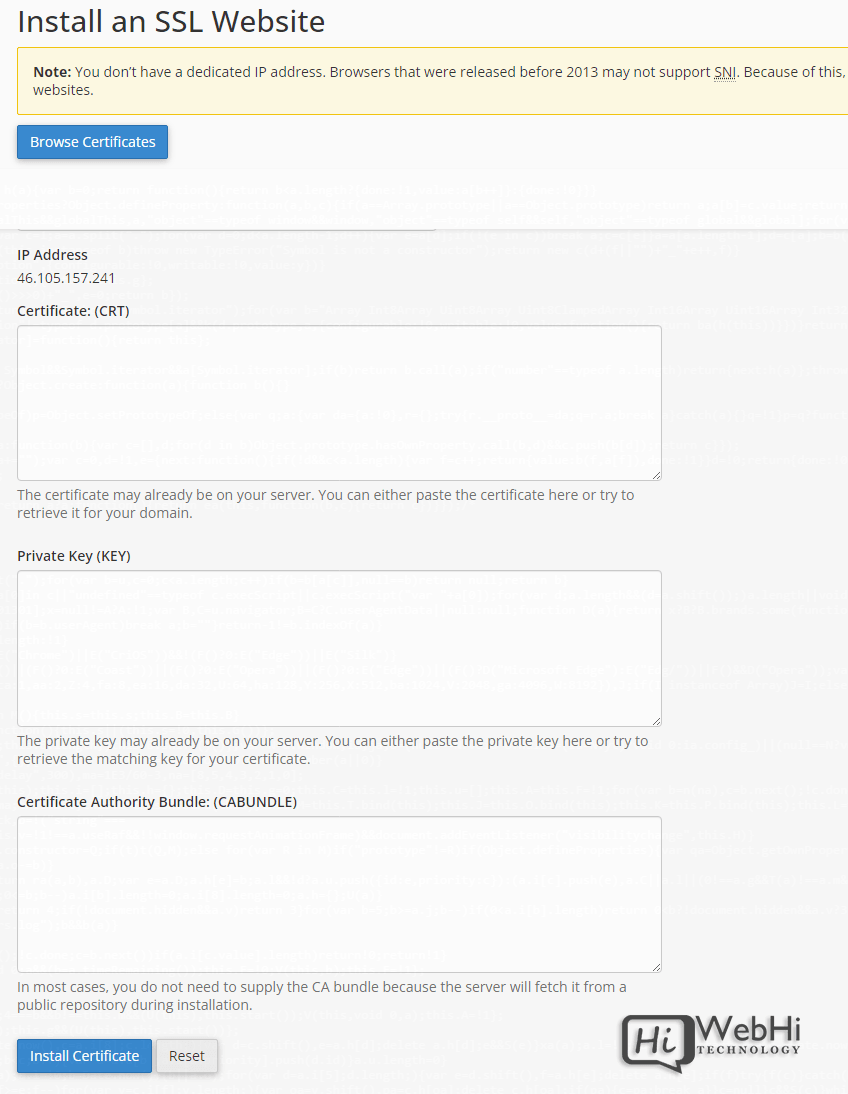
- In the “Certificate” field, paste the contents of the SSL certificate file you received from the CA.
- If the “Private Key” and “Certificate Authority Bundle” fields do not populate automatically, manually paste the respective contents from the private key file and the CA bundle (intermediate certificate) file.
- Click on the “Install Certificate” button.
If the installation is successful, you should see a confirmation message in cPanel. It’s important to note that the SSL certificate installation process may vary slightly depending on the specific CA and the type of SSL certificate you’ve purchased.
Step 4: Configuring Your Website for HTTPS
After installing the SSL certificate, you need to configure your website to use the secure HTTPS protocol instead of the insecure HTTP protocol. This step is crucial to ensure that your website visitors benefit from the security provided by the SSL certificate.
In cPanel, you can easily configure your website for HTTPS by following these steps:
- Log in to your cPanel account.
- In the “Domains” section, click on the “Domains” icon.
- Click on the “Manage” button next to your domain name.
- Scroll down to the “Website Data” section and locate the “Website” field.
- Change the protocol from “http://” to “https://“.
- Click on the “Save” button.
After completing these steps, your website should now be accessible via the HTTPS protocol (e.g., https://www.yourdomain.com). However, it’s important to note that you may need to update any hard-coded URLs or links within your website’s content to use the HTTPS protocol as well.
Step 5: Enforcing HTTPS and Setting Up Redirects
While configuring your website for HTTPS is a significant step, it’s also essential to enforce the use of HTTPS and set up appropriate redirects to ensure a seamless and secure user experience.
- Enforcing HTTPS: To enforce the use of HTTPS, you can create an .htaccess file in your website’s root directory with the following code:
RewriteEngine On
RewriteCond %{HTTPS} off
RewriteRule ^(.*)$ https://%{HTTP_HOST}%{REQUEST_URI} [L,R=301]This code will automatically redirect all HTTP requests to the secure HTTPS version of your website.
- Setting Up Redirects: In addition to enforcing HTTPS, you should also set up appropriate redirects to ensure that all pages and resources on your website are accessible via the HTTPS protocol. This can be achieved by modifying your website’s configuration files or using a plugin or module specific to your content management system (CMS) or web application framework.
For example, if you’re using WordPress, you can install a plugin like “Really Simple SSL” or “SSL Insecure Content Fixer” to automatically fix mixed content issues and enforce HTTPS across your entire website.
Step 6: Testing and Monitoring Your SSL Implementation
After completing the installation and configuration steps, it’s crucial to thoroughly test your SSL implementation to ensure that it’s working correctly and providing the intended security benefits.
- Testing SSL Implementation: Use online SSL testing tools like SSL Labs or Qualys SSL Server Test to analyze your website’s SSL configuration and identify any potential vulnerabilities or misconfiguration issues. These tools provide detailed reports on the strength of your SSL/TLS implementation, cipher suite support, and protocol versions.
- Monitoring SSL Expiration: SSL certificates have a finite validity period, typically ranging from one to three years. It’s essential to monitor the expiration date of your SSL certificate and renew it before it expires. Most CAs offer renewal reminders or automated renewal services to help you stay on top of this process.
- Checking for Mixed Content Warnings: Mixed content warnings occur when a website served over HTTPS includes resources (such as images, scripts, or stylesheets) that are loaded over an insecure HTTP connection. These warnings can undermine the security benefits of your SSL certificate and negatively impact your website’s user experience. Use browser developer tools or online mixed content scanners to identify and fix any mixed content issues on your website.
- Monitoring SSL/TLS Vulnerabilities: Stay informed about the latest SSL/TLS vulnerabilities and updates from trusted sources like the Browser Security Updates, Certificate Authority Security Updates, and the SSL/TLS Industry Updates. Promptly apply any necessary patches or updates to ensure that your website remains secure and compliant with industry standards.
Conclusion
Securing your website with an SSL certificate is an essential step in protecting your visitors’ sensitive information and building trust with your audience. By following this comprehensive guide, you can easily set up an SSL certificate on cPanel and enjoy the numerous benefits of a secure website, including improved search engine rankings, increased customer confidence, and compliance with industry standards.
Remember, the process of installing and configuring an SSL certificate involves multiple steps, and it’s crucial to follow best practices to ensure that your implementation is robust and effective. Regularly monitor your SSL configuration, stay informed about the latest security updates, and consider upgrading to a more secure certificate type as your website grows and evolves.
With a secure website powered by an SSL certificate, you can provide a safe and trustworthy online experience for your visitors, ultimately contributing to the overall success and credibility of your online presence.
