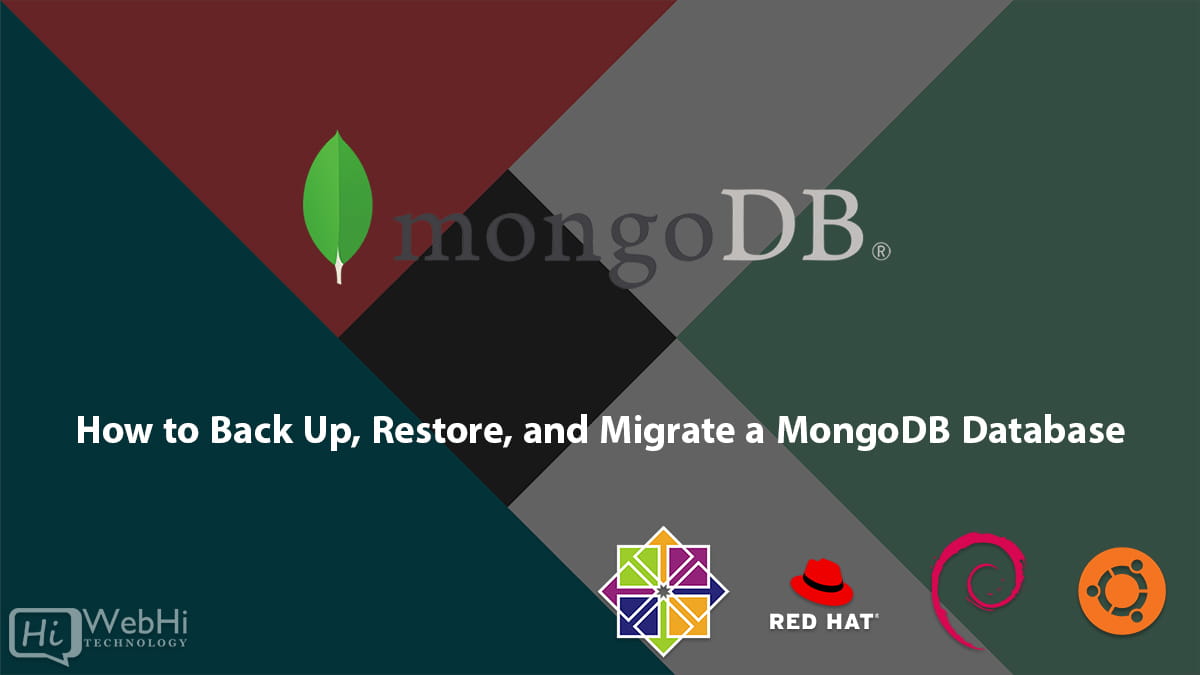
MongoDB is a popular NoSQL database management system known for its flexibility and scalability. Whether you’re running a small-scale application or a large-scale enterprise system, it’s essential to have a robust strategy for backing up, restoring, and migrating your MongoDB databases. This ensures the safety of your data and facilitates smooth transitions between different environments or servers.
In this comprehensive guide, we will explore various methods and best practices for performing these essential tasks on an Ubuntu-based system.
Understanding MongoDB Backup, Restore, and Migration
Before we dive into the practical steps, let’s get a clear understanding of MongoDB backup, restore, and migration:
- Backup: MongoDB backup involves creating a copy of your data at a specific point in time. These copies, known as backups, can be used to recover your data in the event of data loss, hardware failure, or other emergencies. MongoDB offers several methods for creating backups, including logical backups and filesystem snapshots.
- Restore: Restoration is the process of using a backup to return a MongoDB database to a previous state. You might need to restore data in various scenarios, such as accidental data deletion, database corruption, or when setting up a new server with existing data.
- Migration: Database migration refers to moving MongoDB data from one instance to another. This can be necessary when upgrading MongoDB versions, changing server infrastructure, or deploying your application in different environments (e.g., from development to production). Migrations can be one-time operations or part of a continuous process, depending on your requirements.
Preparing Your Environment
Before you can perform MongoDB backup, restore, or migration, ensure that your environment is set up correctly. Here are some preparatory steps:
1. Install MongoDB
If MongoDB isn’t already installed on your Ubuntu server, you can find detailed installation instructions in the Webhi Guide.
After installing MongoDB, start and enable the service:
# Start MongoDB
$ sudo systemctl start mongod
# Enable MongoDB to start on boot
$ sudo systemctl enable mongod2. Secure Your MongoDB Installation (Optional)
For production environments, securing your MongoDB installation is critical. This involves setting up authentication, configuring firewall rules, and following security best practices. Refer to MongoDB’s official documentation for detailed instructions on securing your MongoDB deployment.
3. Prepare Storage
Ensure you have sufficient storage space available for your backups, whether you plan to store them locally or in a remote location. MongoDB backups can consume a significant amount of disk space, depending on your data size.
Backing Up MongoDB Databases
MongoDB provides various methods for creating backups, each with its advantages and use cases. Let’s explore two common approaches: logical backups (using mongodump) and filesystem snapshots.
Logical Backups with mongodump
Using mongodump
mongodump is a command-line utility provided by MongoDB for creating logical backups. It exports data from a MongoDB database into BSON files. This method is suitable for small to medium-sized databases and provides human-readable backups.
To perform a logical backup, follow these steps:
- Open a terminal and execute the following command to create a backup of a specific database:
$ mongodump --db your_database_name --out /path/to/backup_directoryReplace your_database_name with the name of the database you want to back up and /path/to/backup_directory with the path where you want to store the backup files.
- Once the command completes, you’ll find the backup files in the specified directory.
Scheduled Backups
To automate backups, you can create a cron job to run the mongodump command at regular intervals, ensuring consistent data backups without manual intervention. Here’s an example of setting up a daily backup at midnight:
- Open a terminal and edit your crontab file:
$ crontab -e- Add the following line to schedule daily backups:
0 0 * * * mongodump --db your_database_name --out /path/to/backup_directoryReplace your_database_name and /path/to/backup_directory as needed. Save and exit the editor.
Filesystem Snapshots
Filesystem snapshots offer an efficient way to create backups, especially for large databases. This method involves taking point-in-time snapshots of the MongoDB data directory. However, as per your request, we will not use LVM for snapshots.
To perform a filesystem snapshot without LVM, you can explore other snapshot methods provided by your storage solution or cloud provider.
Restoring MongoDB Backups
Restoring MongoDB backups is a critical process to recover from data loss or corruption. You can restore backups created using mongodump or other logical backup methods. Here are the steps:
Restoring from a mongodump Backup
- Prepare Backup Files: Ensure that you have the backup files (in BSON format) from your
mongodumpbackup. - Stop MongoDB: Before restoring, stop the MongoDB service:
$ sudo systemctl stop mongod- Restore the Backup: Use the
mongorestorecommand to restore the backup. Specify the path to the backup directory containing the BSON files:
$ mongorestore --db your_database_name /path/to/backup_directoryReplace your_database_name with the name of the target database. This command will recreate the specified database with the data from the backup.
- Restart MongoDB: Start the MongoDB service again:
$ sudo systemctl start mongodMigrating MongoDB Databases
Database migration is the process of moving MongoDB data from one server or environment to another. This can be necessary for various reasons, such as upgrading MongoDB versions, changing hosting providers, or setting up a new development or production environment. Here’s how to migrate MongoDB databases on Ubuntu:
Method 1: MongoDB Dump and Restore
- Export the Database: Use
mongodumpto create a backup of the source database:
$ mongodump --db source_database_name --out /path/to/backup_directoryReplace source_database_name with the name of the source database.
- Copy the Backup: Transfer the backup files to the target server using secure methods like SCP or SFTP.
- Import the Database: On the target server, use
mongorestoreto import the backup into a new database:
$ mongorestore --db target_database_name /path/to/backup_directory/source_database_name/Replace target_database_name with the name of the target database.
- Verify the Migration: Ensure that the data is correctly imported by checking the target database on the new server.
Method 2: Using mongoexport and mongoimport
Another approach to migrate data is by using the mongoexport and mongoimport utilities. This method exports data in JSON or CSV format, making it more human-readable but potentially less efficient for large datasets.
- Export Data from the Source Database:
$ mongoexport --db source_database_name --collection collection_name --out /path/to/exported_data.jsonReplace source_database_name with the name of the source database and collection_name with the name of the collection you want to export.
- Copy the Exported Data: Transfer the exported data file to the target server.
- Import Data into the Target Database:
$ mongoimport --db target_database_name --collection collection_name --file /path/to/exported_data.jsonReplace target_database_name with the name of the target database and collection_name with the name of the collection.
- Verify the Migration: Ensure that the data is correctly imported into the target database.
Conclusion
In conclusion, managing MongoDB databases on Ubuntu involves essential tasks such as backup, restore, and migration. These processes are crucial for maintaining data integrity and availability, whether you’re safeguarding against data loss, recovering from errors, or adapting to changing infrastructure requirements.
By following the steps outlined in this guide, you can establish a robust data management strategy for your MongoDB deployments on Ubuntu. Remember to adapt these methods to your specific needs and infrastructure, and always prioritize the security and consistency of your data throughout these processes.
